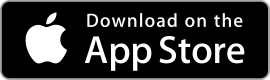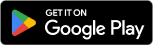|
GoPro Quik ★ 4.5 |
|---|---|
| ⚙️Developer | GoPro |
| ⬇️Downloads | 10,000,000+ |
| 📊Category | Video Players & Editors |
| 🤖Tags | gopro | videos | recording |
The GoPro Quik App is a powerful tool designed to help you transform your action footage into spectacular videos. Whether you’re a professional athlete, an adventurous traveler, or simply someone who loves capturing exciting moments, this app is packed with features that will take your videos to the next level. From automatic video editing to customizable templates and advanced editing tools, the GoPro Quik App offers a seamless and intuitive experience for users. Let’s dive into the app’s features, benefits, pros and cons, user reviews, and explore similar apps that can further enhance your video editing journey.
Features & Benefits
- Automatic Editing: The GoPro Quik App takes the hassle out of video editing by automatically analyzing your footage and creating stunning edits for you. It intelligently selects the best moments, adds transitions, and synchronizes them to the beat of your chosen music. This feature allows you to quickly create polished videos without spending hours in the editing room.
- Customizable Templates: The app provides a wide range of customizable templates that suit different video styles and moods. You can choose from various themes, transitions, and fonts to personalize your videos and make them stand out. The templates are designed to enhance the storytelling aspect of your footage and provide a professional touch to your edits.
- Advanced Editing Tools: While the automatic editing feature is convenient, the GoPro Quik App also offers advanced editing tools for users who want more control over their videos. You can manually trim, reorder, and adjust the duration of clips, apply filters and effects, and even add text and music to create a unique and personalized video.
- Media Management: The app provides a streamlined media management system, allowing you to easily import, organize, and view your footage. You can connect your GoPro camera or mobile device to the app and import your videos with a few taps. The app also offers cloud storage integration, making it convenient to access your media from anywhere.
- Sharing and Collaboration: Once you’ve created your masterpiece, the GoPro Quik App makes it easy to share your videos with the world. You can directly upload your videos to social media platforms or share them with friends and family through email or messaging apps. The app also supports collaboration, allowing you to work on projects with others and combine your creative efforts.
Pros & Cons
GoPro Quik Faqs
To import media files from your GoPro to the Quik app, first, ensure that your GoPro is powered on and connected to your mobile device via Wi-Fi. Open the Quik app, and tap on the ¡°+¡± button to start a new project. Select “Import Media,” and then choose ¡°GoPro.¡± Follow the on-screen instructions to connect to your GoPro camera. Once connected, you can browse the files stored on your camera and select the videos or photos you wish to import into the app for editing. Yes, the Quik app allows you to edit videos and photos not only from your GoPro but also from your mobile device¡¯s gallery. After launching the app, simply select the ¡°Import Media¡± option and choose files from your device. This feature enables you to combine content from various sources and create cohesive projects without being limited to only GoPro footage. The Quik app provides several powerful features for video editing. Users can trim clips, add text overlays, and apply filters. Additionally, the app offers customizable music options where you can choose tracks from its library or add your own audio. Transitions between clips can be seamlessly applied, and users can also adjust the speed of clips and add slow motion effects. The app¡¯s intuitive interface makes it easy to enhance your videos with minimal effort. Absolutely! The Quik app has a built-in feature for creating time-lapse videos. To do this, import your desired video clip and navigate to the editing screen. From there, select the speed adjustment option, where you can increase the playback speed to achieve the time-lapse effect. You can set the speed to several levels, allowing for dramatic acceleration of your footage. After making adjustments, preview your video before saving. Yes, once you’ve completed editing your video, the Quik app provides simple sharing options. After saving your project, tap the share icon located at the top right corner of the screen. You can choose to share your video directly to social media platforms like Instagram, Facebook, or YouTube. Alternatively, you have the option to save the video to your device¡¯s gallery for later sharing or offline viewing. The Quik app does support 4K video editing. You can import and edit 4K video files, allowing you to maintain high quality throughout the editing process. However, ensure that your device has adequate processing power and storage space, as editing in 4K may require more resources. After completing your edits, you can export your final video in 4K resolution as well. To access more themes and music options in the Quik app, go to the settings menu within the app. There, you will find options for downloading additional themes and audio tracks. Some themes and music may be included for free, while others may require a subscription to the GoPro Plus service. Once downloaded, these themes and tracks can be applied to your projects, enhancing your video¡¯s visual appeal and audio experience. If the Quik app crashes or freezes, try closing the app completely and reopening it. If the issue persists, check for updates in your app store, as newer versions may contain bug fixes. Clearing the app’s cache in your device settings can also help resolve performance issues. If none of these solutions work, consider uninstalling and reinstalling the app, ensuring you back up any important projects beforehand.How do I import media files from my GoPro to the Quik app?
Can I use the Quik app to edit videos from other sources besides GoPro?
What features does the Quik app offer for video editing?
Is there a way to create time-lapse videos using the Quik app?
Can I share my edited videos directly from the Quik app?
Does the Quik app support 4K video editing?
How do I access additional themes and music in the Quik app?
What should I do if the Quik app crashes or freezes on my device?
Alternative Apps
- Adobe Premiere Rush: Adobe Premiere Rush is a comprehensive video editing app that offers advanced features and seamless integration with other Adobe Creative Cloud applications. It provides robust editing capabilities, customizable templates, and powerful audio and color tools.
- iMovie: iMovie is a user-friendly video editing app for iOS and macOS devices. It offers a range of editing tools, including templates, filters, and effects. iMovie provides a straightforward interface and is suitable for beginners and casual video editors.
- FilmoraGo: FilmoraGo is a mobile video editing app that offers a wide range of features, including templates, filters, and effects. It provides intuitive controls and allows users to create professional-looking videos on the go.
These apps offer additional options for users who are looking for more advanced editing capabilities or different workflows. Each app has its own strengths and features, so exploring them can help you find the perfect fit for your video editing needs.
Screenshots
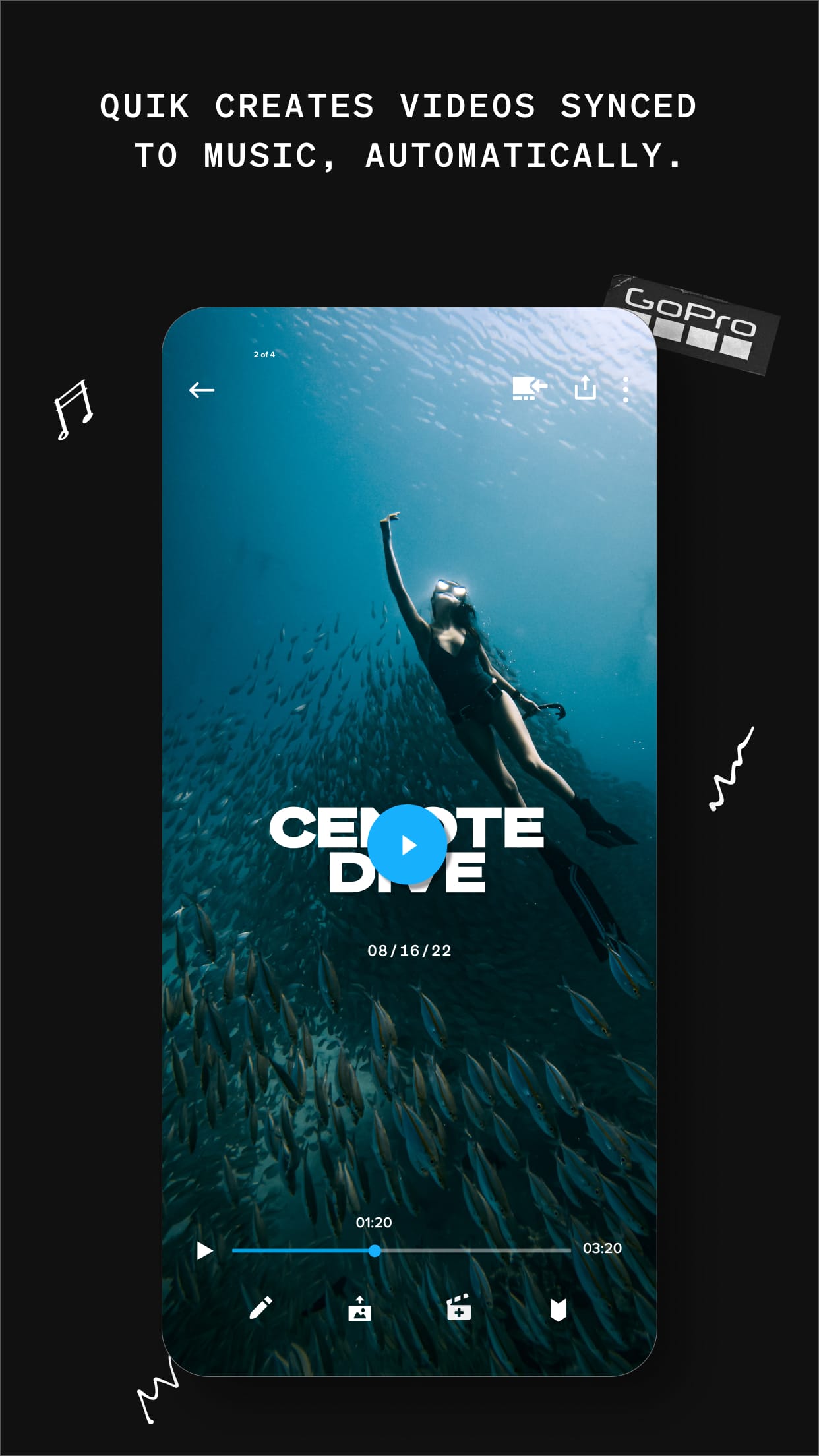 |
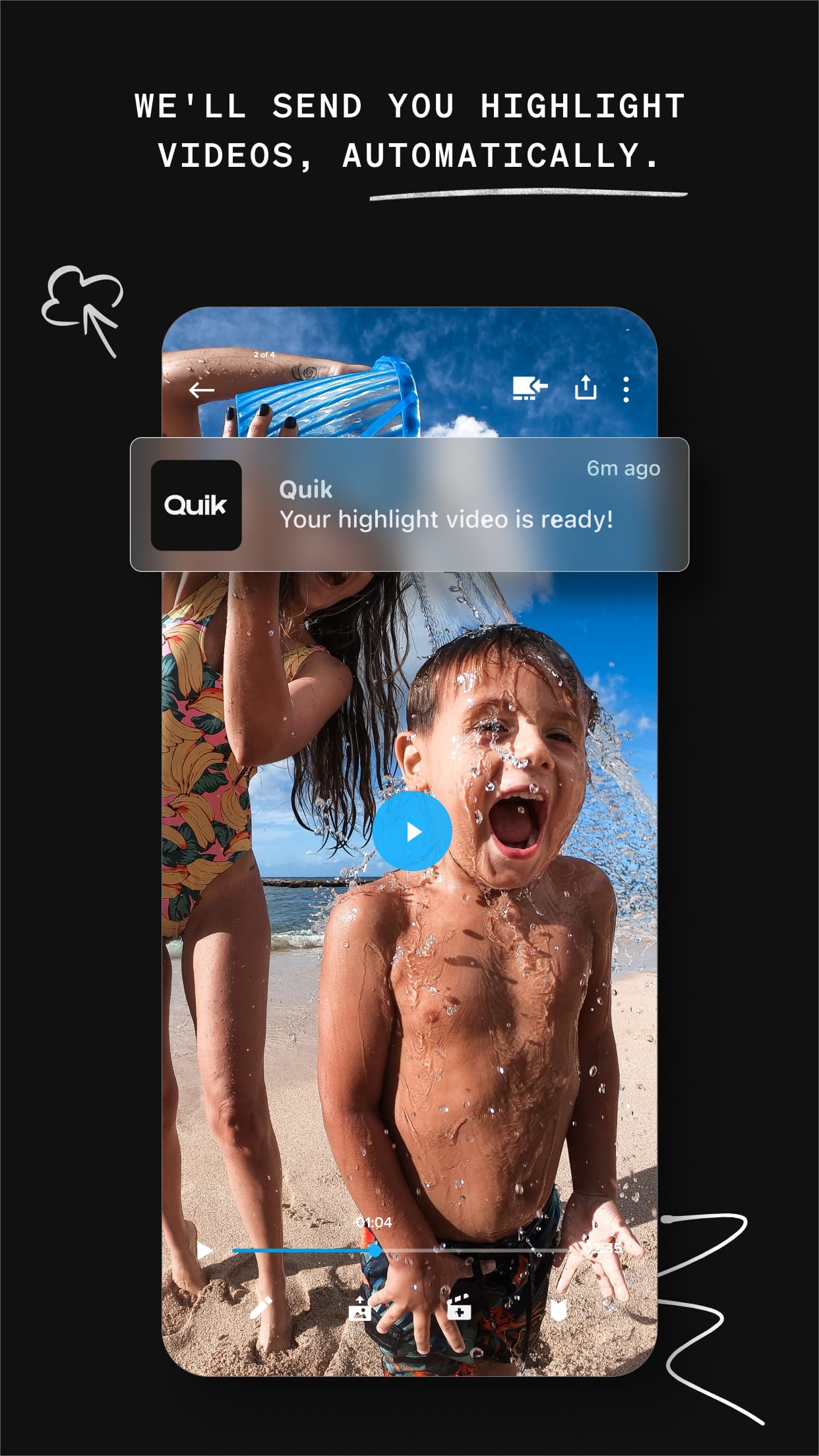 |
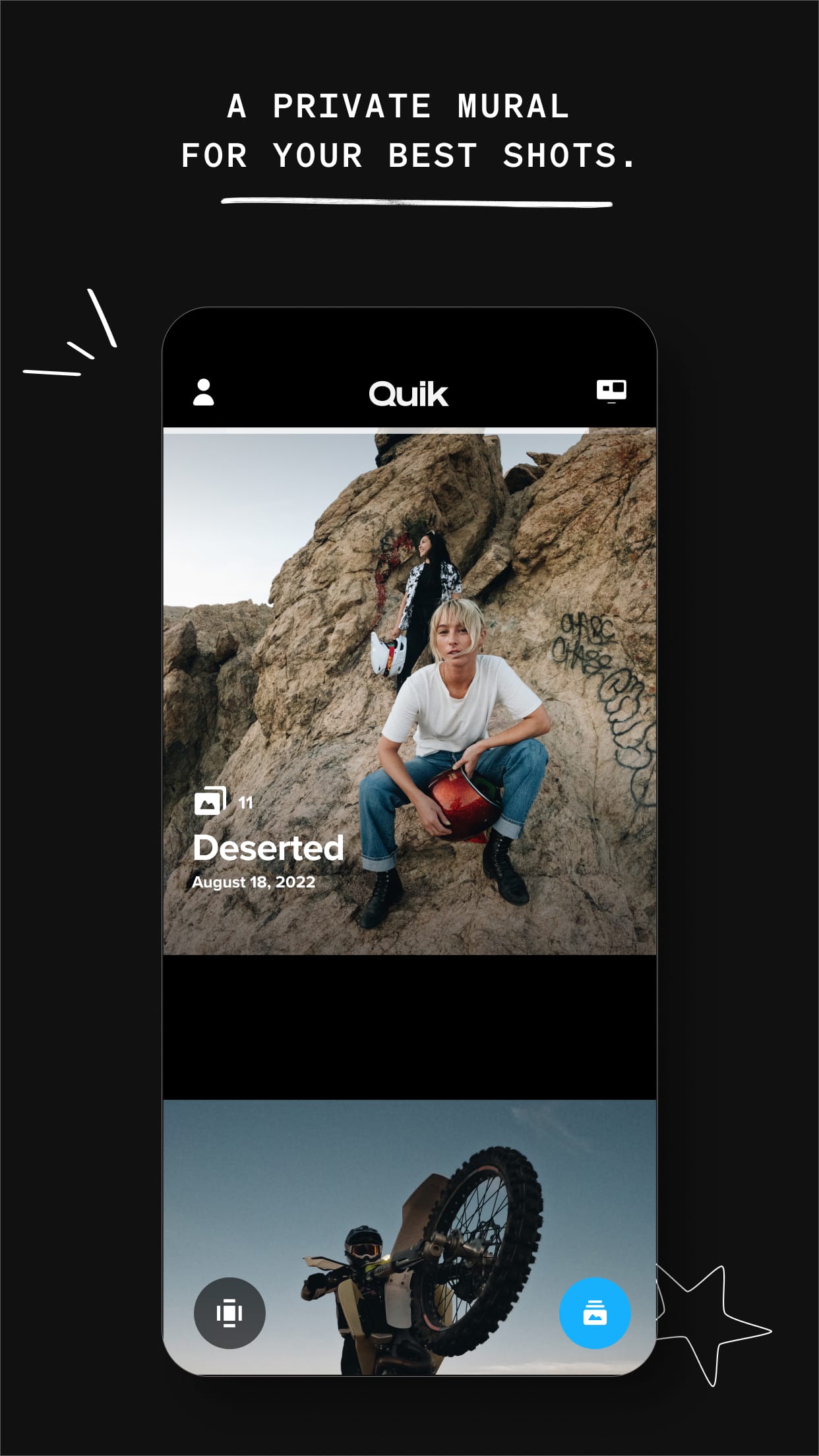 |
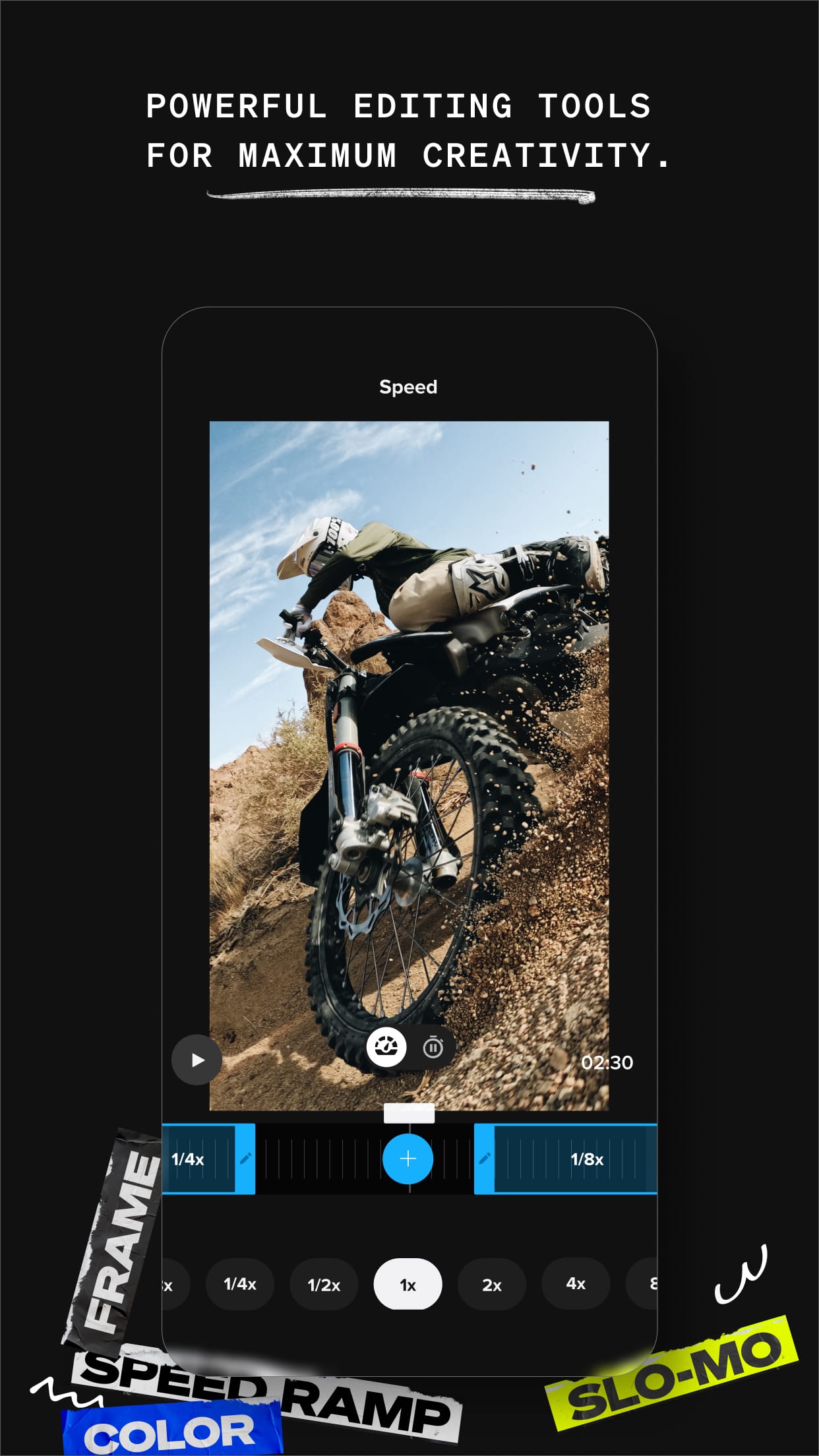 |