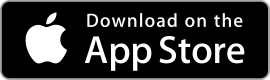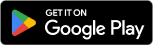|
HP Smart ★ 4.1 |
|---|---|
| ⚙️Developer | HP Inc. |
| ⬇️Downloads | 100,000,000+ |
| 📊Category | Productivity |
| 🤖Tags | Printer App | Smart Printer |
The HP Smart app is a mobile companion that simplifies printing and scanning on HP devices. Available for both Android and iOS, it lets you set up your printer, print documents and photos directly from your phone, and scan files with ease.
With its clean interface and practical tools, the app makes managing your HP printer faster and more convenient.
Features & Benefits
Easy Printer Setup
Quickly connect your HP printer to your mobile device and complete setup in just a few steps, saving time and making it simple for anyone to get started.
Mobile Printing
Print documents, photos, and PDFs directly from your phone or cloud storage, offering flexible, on-the-go printing without a computer.
Built-In Scanner Tool
Use your phone’s camera to scan documents, then save, edit, or share them instantly, replacing a physical scanner and making digitizing files fast and convenient.
Smart Tasks Automation
Create shortcuts for repetitive actions like scanning to email or cloud services, boosting productivity and reducing manual steps.
Printer Management Dashboard
Check ink levels, monitor printer status, and manage settings from one central screen, helping you maintain your printer and avoid interruptions.
Cloud & Email Integration
Connect to Google Drive, Dropbox, email, and other services for quick file sharing, making saving and sending documents smoother and more efficient.
Pros & Cons
HP Smart Faqs
What features can I access with the HP Smart app?
The HP Smart app offers a variety of features designed to enhance your printing experience. Users can print documents and photos directly from their smartphones or tablets, scan documents using the device camera, and manage printer settings such as ink levels and paper type. Additionally, the app supports mobile faxing, allows users to set up and manage multiple printers, and facilitates sharing files via cloud services like Dropbox and Google Drive.
How can I troubleshoot connectivity issues with my printer in the HP Smart app?
If you’re experiencing connectivity issues, first ensure that both your printer and mobile device are connected to the same Wi-Fi network. You can also restart the printer and the router to refresh the connection. In the app, navigate to the printer’s settings and check for the “Reconnect” option. If the problem persists, verify that the printer’s firmware is updated and consider reinstalling the HP Smart app on your device for a fresh start.
Can I use the HP Smart app to print from social media?
Yes, the HP Smart app allows users to print images directly from social media platforms such as Facebook and Instagram. Simply select the desired photo within the app, choose the print option, and then follow the prompts to configure the print settings, such as paper size and orientation, before sending it to your printer.
Is it possible to scan documents using the HP Smart app?
Absolutely! The HP Smart app includes a scanning feature that allows users to scan documents using their mobile device¡¯s camera. After opening the app, select the ¡°Scan¡± option. Position the document on a flat surface, align it within the camera viewfinder, and capture the scan. The app provides options to crop, adjust colors, and save the scanned file in various formats, including PDF and JPEG.
How do I manage multiple printers with the HP Smart app?
Managing multiple printers is straightforward with the HP Smart app. Once you have added your printers to the app, you can switch between them easily. Go to the home screen of the app, tap on the printer icon, and select the printer you wish to use from the list. The app also allows you to rename printers for easier identification and manage their individual settings separately.
Can I access my printer remotely with the HP Smart app?
Yes, the HP Smart app offers remote printing capabilities through HP’s cloud service. As long as your printer is connected to the internet and registered with an HP account, you can send print jobs from anywhere. Simply open the app, select the documents or images you want to print, and choose your printer. Your printer will receive the job and begin printing as per its settings.
What should I do if my printer is not listed in the HP Smart app?
If your printer does not appear in the HP Smart app, ensure that it is turned on and connected to the same Wi-Fi network as your mobile device. You may need to add the printer manually by tapping the “+” icon in the app. If the printer is still not found, check compatibility by visiting the HP website to see if your printer model supports the HP Smart app.
Does the HP Smart app support mobile faxing? How can I use this feature?
Yes, the HP Smart app includes a mobile faxing feature that allows users to send faxes directly from their devices. To use this feature, select the ¡°Fax¡± option within the app, input the recipient¡¯s fax number, attach your document from your device or cloud storage, and then send it. The app will confirm when the fax has been successfully sent, making it a convenient option for users needing to send documents without a traditional fax machine.
Alternative Apps
- Epson iPrint: Epson iPrint is a mobile app that allows users to print and scan wirelessly from their Epson printers. It offers similar features to the HP Smart App, including mobile printing, scanning, and cloud printing. Epson iPrint is compatible with a wide range of Epson printer models and provides a user-friendly interface.
- Canon PRINT Inkjet/SELPHY: Canon PRINT Inkjet/SELPHY is a mobile app designed for Canon printer users. It enables users to print and scan documents and photos from their mobile devices, as well as access various printer settings and maintenance features. The app supports a wide range of Canon printer models and offers seamless integration with Canon printers.
- Brother iPrint&Scan: Brother iPrint&Scan is a mobile app that allows users to print, scan, and access various printer management features from their Brother printers. It supports wireless printing and scanning, as well as cloud printing and integration with popular cloud storage services. The app is compatible with a range of Brother printer models and offers a user-friendly interface.
These apps provide similar functionality to the HP Smart App, catering to users of different printer brands. Whether you own an Epson, Canon, or Brother printer, these apps can enhance your printing and scanning experience on the go.
Screenshots
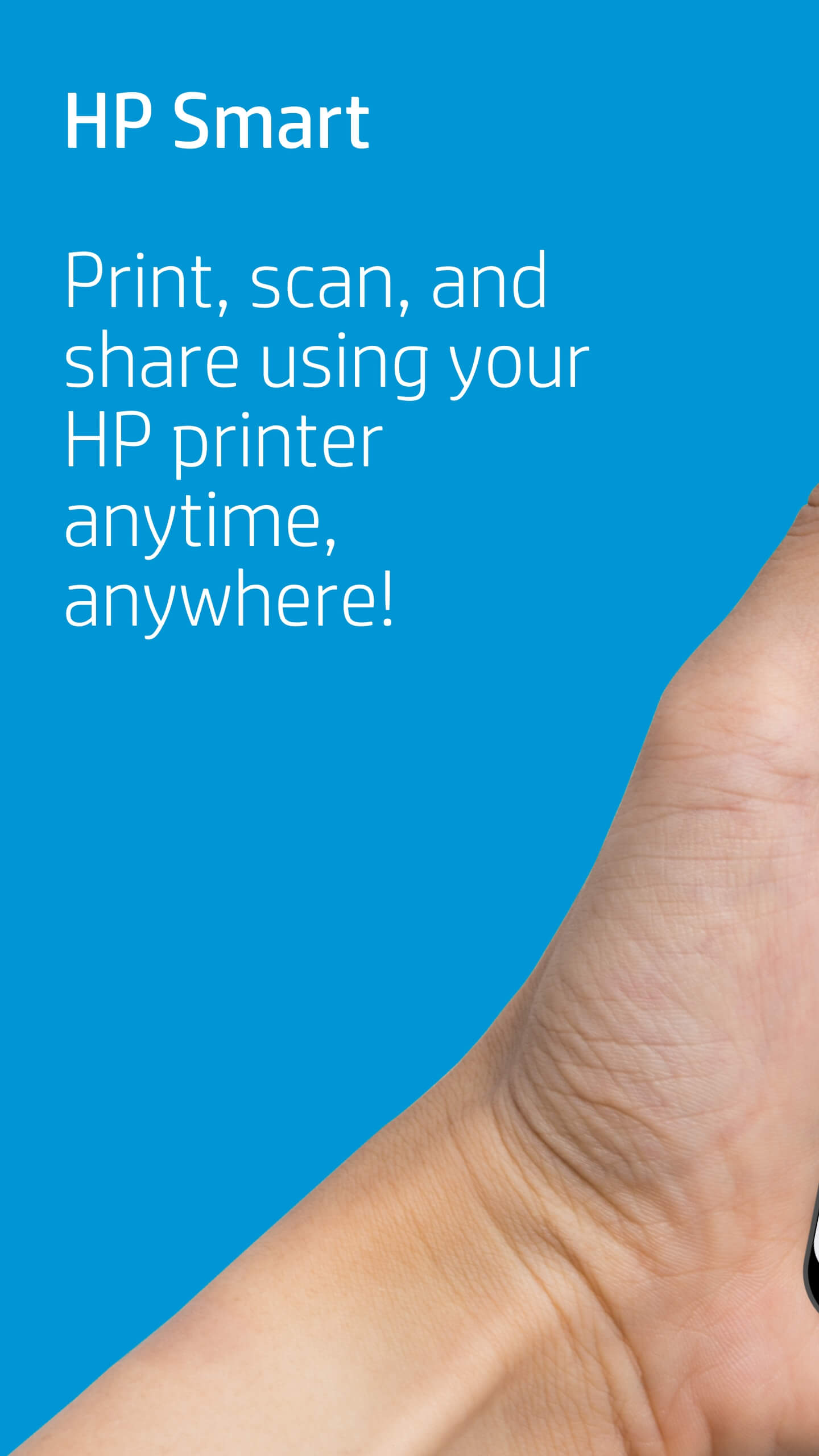 |
 |
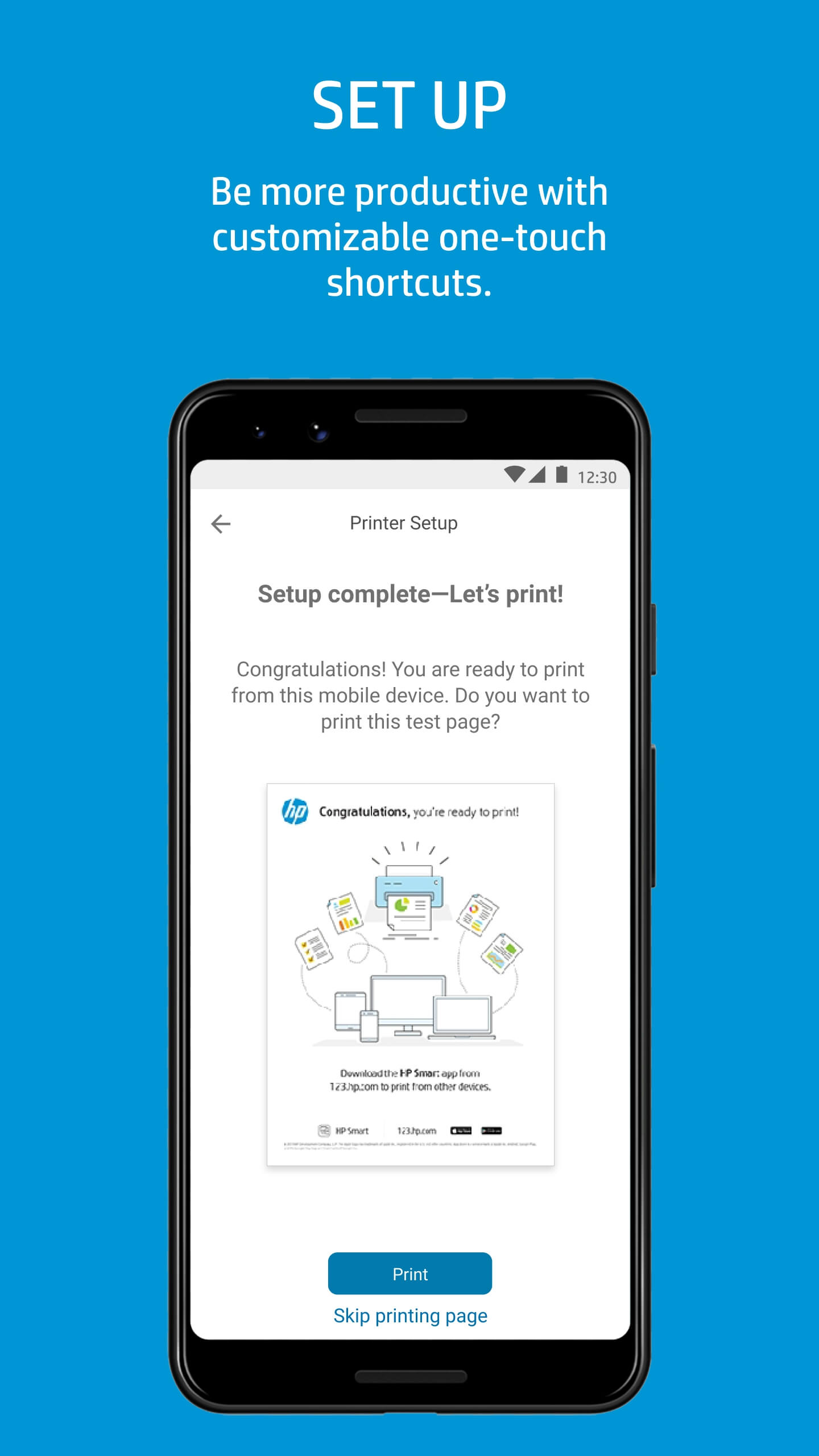 |
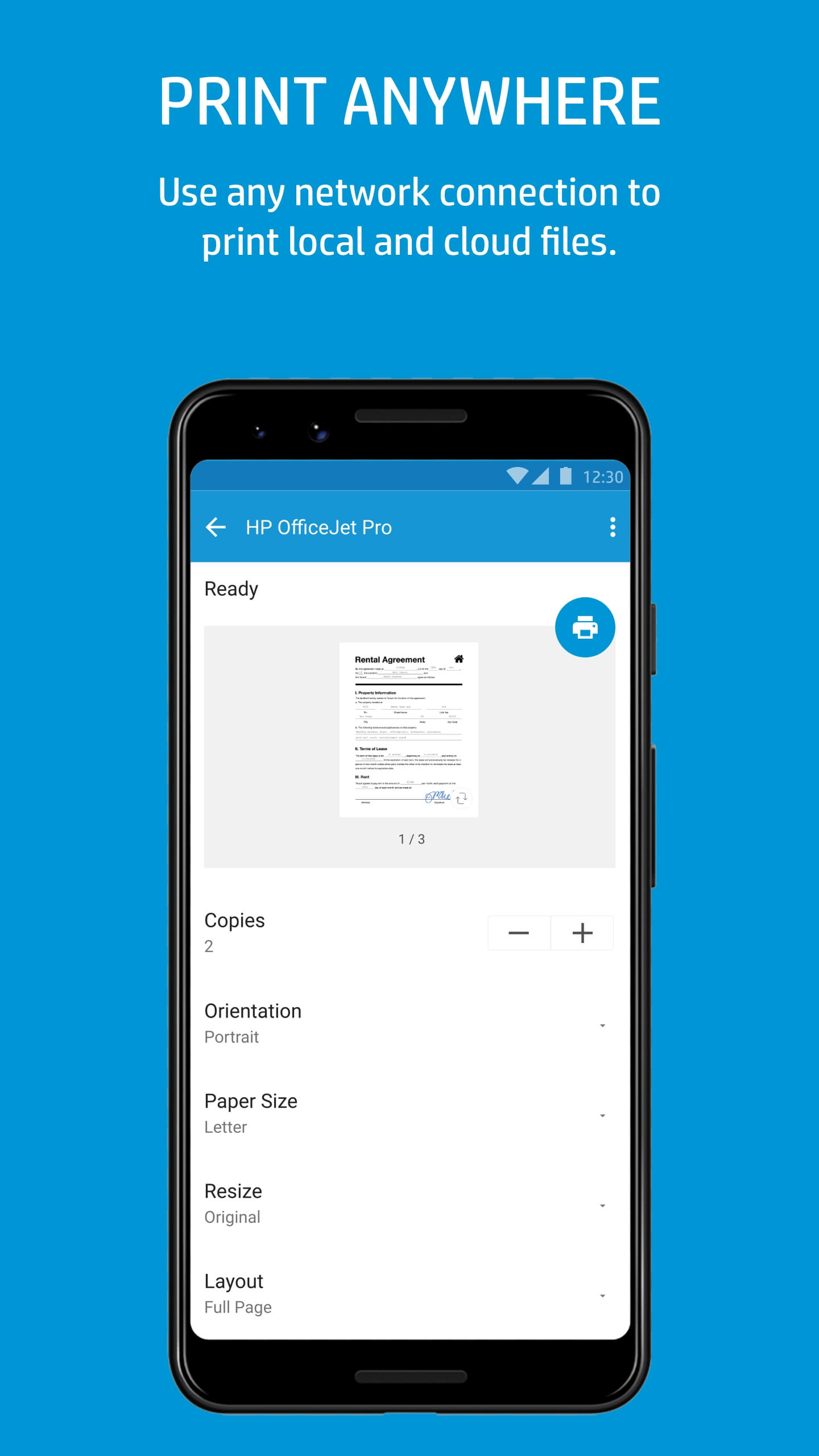 |