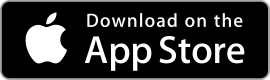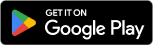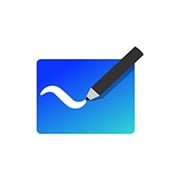 |
Microsoft Whiteboard ★ 4.5 |
|---|---|
| ⚙️Developer | Microsoft Corporation |
| ⬇️Downloads | 1,000,000+ |
| 📊Category | Productivity |
| 🤖Tags | Whiteboard By | Whitebord | Explain Everything Whiteboard |
Microsoft Whiteboard is a versatile digital canvas app that allows users to collaborate, brainstorm, and organize ideas in real-time. With its intuitive interface and powerful features, the app provides a seamless and interactive platform for teams and individuals to work together, regardless of their location. In this article, we will explore the key features, benefits, pros and cons, user reviews, and similar apps to Microsoft Whiteboard.
Features & Benefits
- Real-Time Collaboration:Microsoft Whiteboard enables real-time collaboration, allowing users to work together on a shared canvas. Multiple team members can simultaneously contribute, making it ideal for brainstorming sessions, project planning, and remote collaboration. The app updates in real-time, ensuring that everyone sees the changes instantly.
- Infinite Canvas:With the infinite canvas feature, users can freely expand their workspace and create limitless content. Whether it’s sketching, writing, or adding images and sticky notes, the app provides ample space for capturing and organizing ideas without constraints.
- Intuitive Pen and Drawing Tools:Microsoft Whiteboard offers a wide range of pen and drawing tools that mimic the experience of using a physical whiteboard. Users can choose from different pen types, colors, and thicknesses to create visually engaging content. Additionally, the app recognizes shapes and automatically converts rough drawings into clean, precise shapes.
- Integration with Microsoft 365:As part of the Microsoft ecosystem, Whiteboard seamlessly integrates with other Microsoft 365 applications such as OneNote, Teams, and PowerPoint. This integration allows users to easily save, share, and collaborate on their whiteboard content within these familiar productivity tools.
- Accessibility and Availability:Microsoft Whiteboard is available across multiple platforms, including Windows, iOS, and the web. This accessibility ensures that users can access and collaborate on their whiteboards from their preferred devices, making it convenient for individuals and teams on the go.
Pros & Cons
Microsoft Whiteboard Faqs
Microsoft Whiteboard provides a variety of collaborative features that enable users to work together in real-time. Users can create and edit content simultaneously, allowing team members to brainstorm ideas on a shared canvas. The app includes tools such as sticky notes, drawing tools, text boxes, and images that can be easily added by any participant. Additionally, the integration with Microsoft Teams enhances collaboration by allowing users to share their whiteboards directly within meetings, ensuring everyone stays engaged and connected. Yes, Microsoft Whiteboard integrates seamlessly with other Microsoft 365 applications. This allows users to import data from apps like OneNote, PowerPoint, and Outlook, making it easier to incorporate existing materials into your whiteboard sessions. Furthermore, users can export their whiteboards to formats like PNG or PDF, facilitating easy sharing with others who may not use the app. This interoperability enhances productivity and fosters a more cohesive workflow across different platforms. Microsoft Whiteboard is designed with accessibility in mind, offering various features to support users with different needs. The app includes keyboard shortcuts for navigation and text input, voice-over support for visually impaired users, and customizable color options for better visibility. Additionally, all content created in Whiteboard can be navigated using screen readers, ensuring that everyone has equal access to shared ideas and resources. Data security is a priority for Microsoft, and Whiteboard adheres to strict compliance regulations. All user data is encrypted both in transit and at rest, protecting sensitive information from unauthorized access. Furthermore, Microsoft is committed to privacy and transparency, providing users with control over their shared content and permissions. Regular audits and updates ensure that the platform remains secure against potential threats. Absolutely. Microsoft Whiteboard is cloud-based, which allows you to access your boards from any device that supports the application. Whether you’re using a Windows PC, a tablet, or a smartphone, you can log in with your Microsoft account and retrieve your saved work anytime, anywhere. This flexibility enables you to collaborate effectively, whether you’re in the office, at home, or on the go. Microsoft Whiteboard offers a diverse range of templates to help users get started quickly. These templates cater to various needs, including brainstorming sessions, project planning, flowcharts, and diagrams. Users can easily customize these templates by adding their own content and modifying layouts to suit their specific requirements. This functionality saves time and helps streamline the creative process during collaborative efforts. Inviting others to collaborate on a Microsoft Whiteboard is simple. You can share a link to your board via email or through messaging apps. Additionally, you can invite individuals directly through the app by entering their email addresses. Once invited, collaborators can join the session in real-time, contributing their ideas and feedback instantly. You also have the option to set permissions, allowing you to control whether participants can view or edit the board. While Microsoft Whiteboard allows for extensive collaboration, there are some limits to keep in mind. Typically, up to 100 people can actively collaborate on a single whiteboard at one time, depending on network performance. However, larger teams can still view and interact with the same board asynchronously. It’s essential for teams to consider their size and collaboration needs when planning sessions to ensure optimal engagement and efficiency.What features does Microsoft Whiteboard offer for collaboration?
Can I integrate Microsoft Whiteboard with other applications?
How does Microsoft Whiteboard handle accessibility features?
Is my data secure when using Microsoft Whiteboard?
Can I access my Microsoft Whiteboard from multiple devices?
What types of templates are available in Microsoft Whiteboard?
How can I invite others to collaborate on my Microsoft Whiteboard?
Are there any limitations to the number of collaborators on Microsoft Whiteboard?
Alternative Apps
- Miro: Miro is a collaborative online whiteboard platform that allows teams to work together in a visual and interactive space. It offers a wide range of features, including infinite canvas, templates, sticky notes, and integrations with popular tools like Slack and Jira.
- Conceptboard: Conceptboard is a digital collaboration platform that enables teams to visually collaborate on projects, presentations, and brainstorming sessions. It provides an infinite canvas, real-time collaboration, and features like comments, task assignments, and version history.
- Jamboard: Jamboard, developed by Google, is a digital whiteboard tool designed for collaboration and brainstorming. It offers a range of features, including an infinite canvas, handwriting and shape recognition, sticky notes, and integration with Google Workspace for seamless collaboration.
These apps, like Microsoft Whiteboard, provide users with a digital canvas and collaboration features that facilitate teamwork, idea generation, and organization. Depending on specific needs and preferences, users can explore these alternatives to find the app that best suits their requirements.
Screenshots
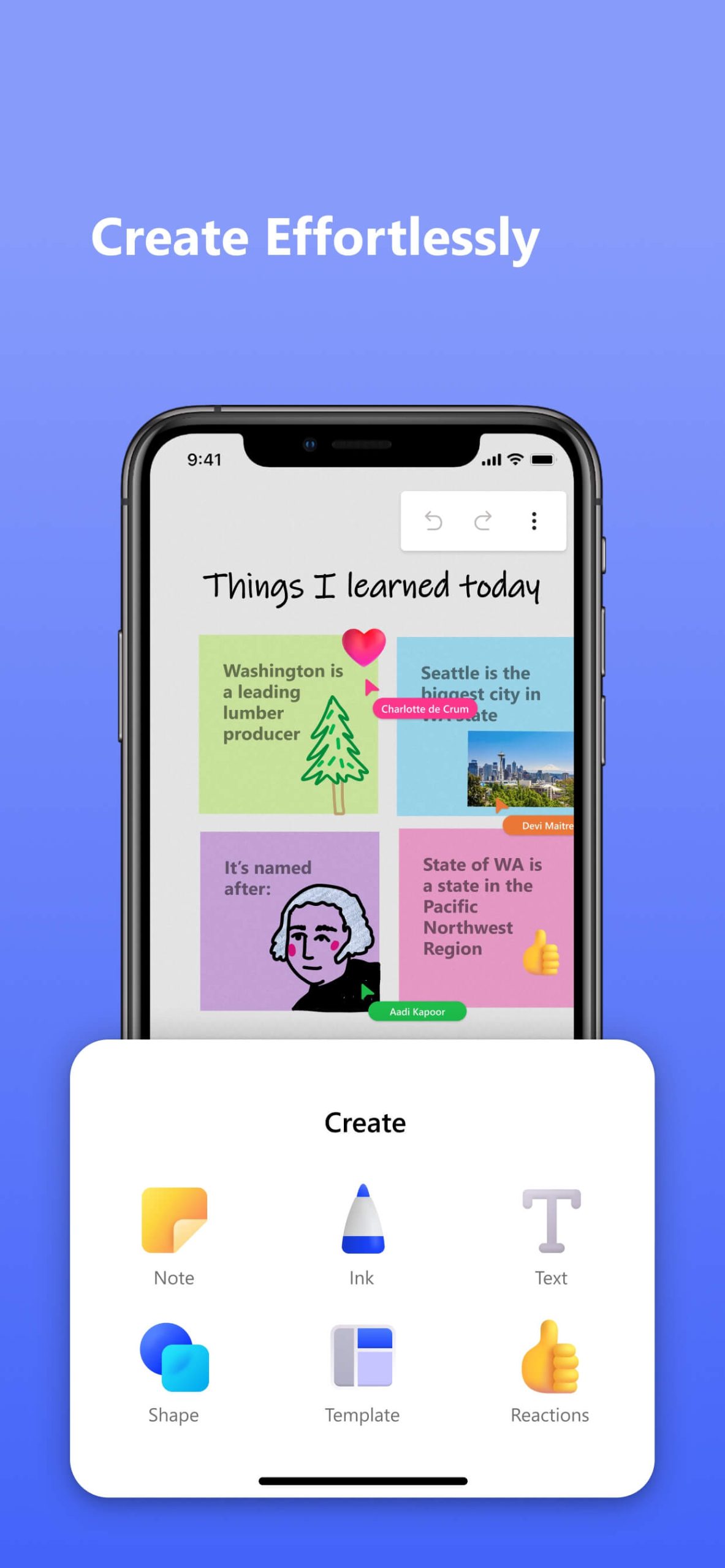 |
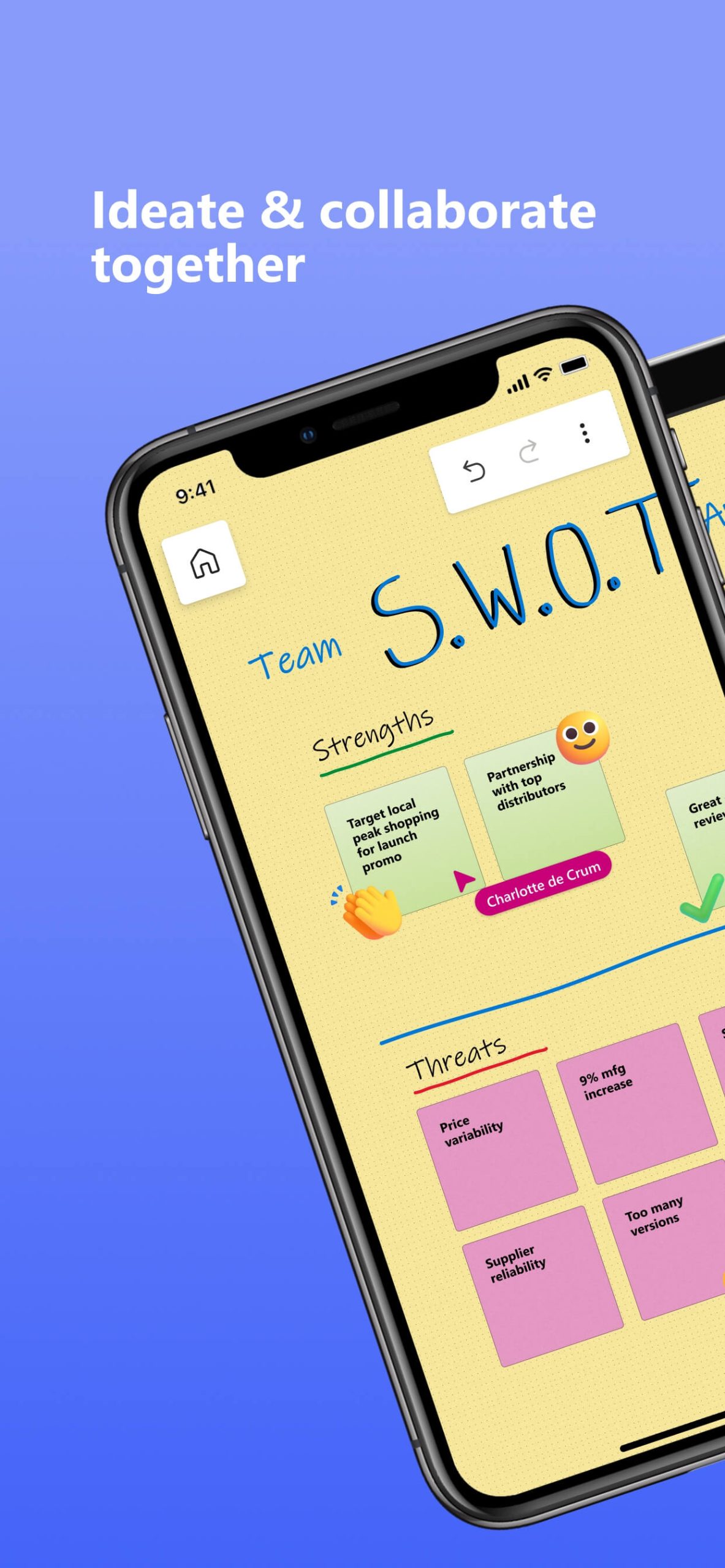 |
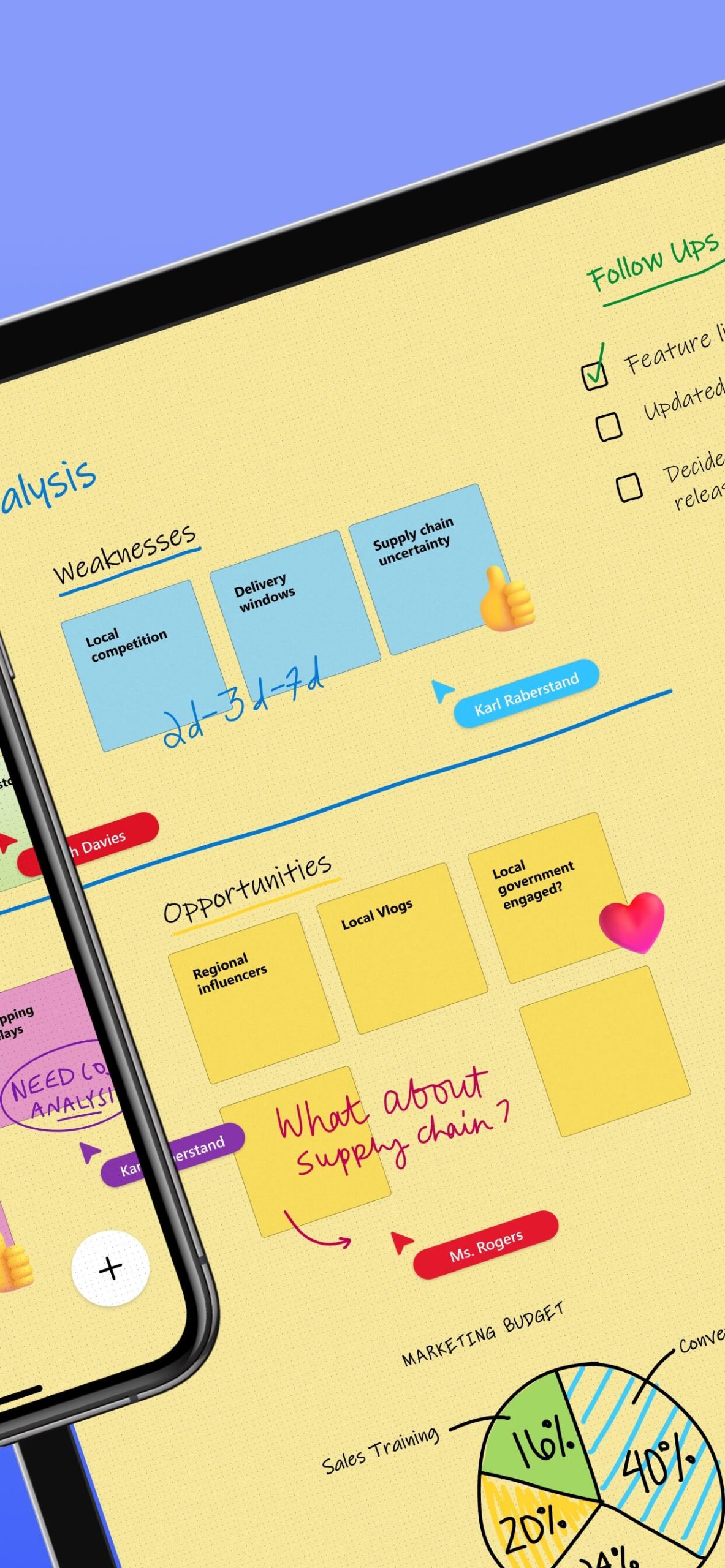 |
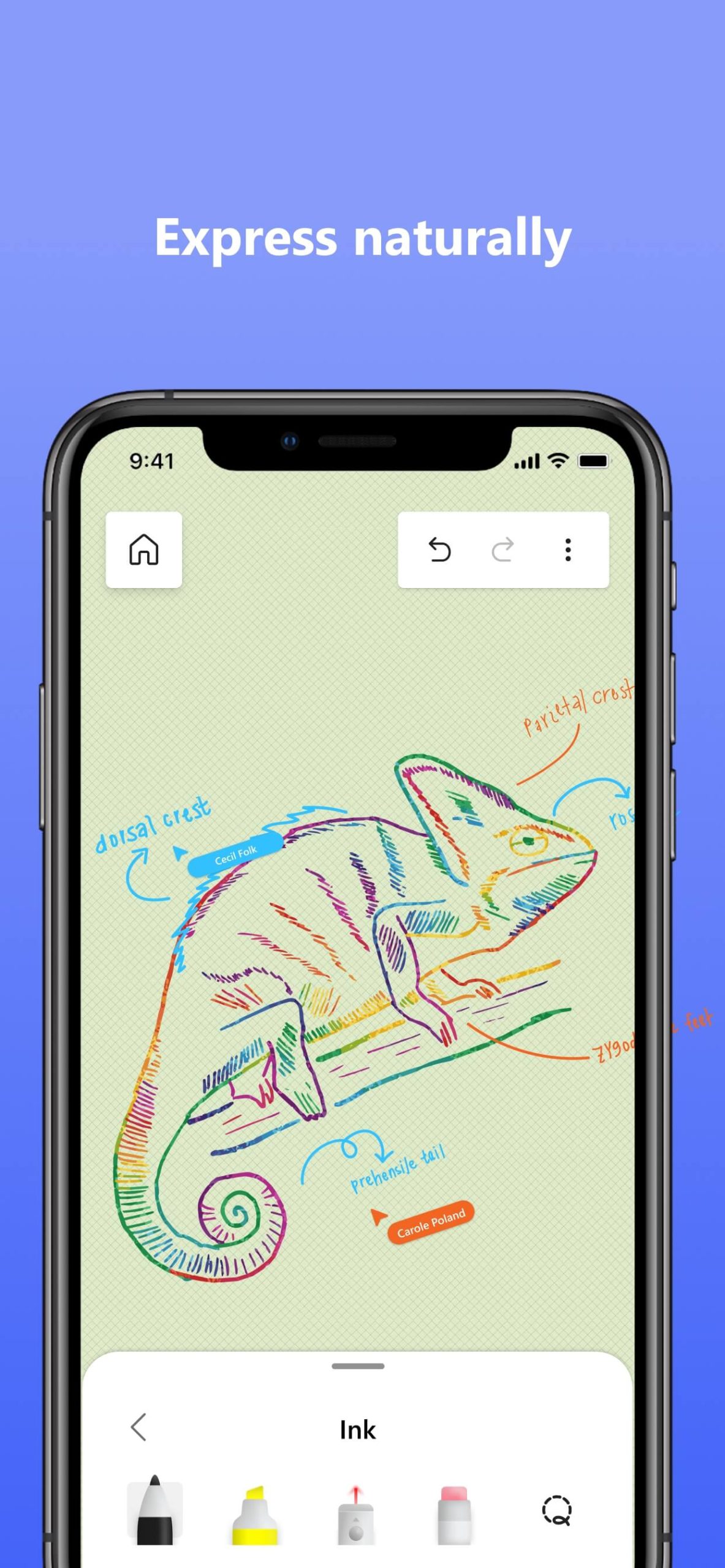 |