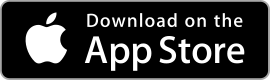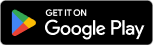| Notion ★ 4.7 |
|
| ⚙️Developer | Notion Labs, Inc. |
| ⬇️Downloads | 10,000,000+ |
| 📊Category | Productivity |
| 🤖Tags | productivity | organization | collaboration |
Welcome to the world of Notion, a powerful all-in-one productivity app that revolutionizes the way you organize, collaborate, and manage your tasks, projects, and notes. Notion is designed to be your digital workspace, offering a versatile and customizable platform to suit your unique needs. Whether you’re a student, professional, or someone who loves staying organized, Notion provides a seamless and intuitive experience to help you stay productive and efficient. In this article, we will explore the app’s features, highlight its pros and cons, and provide user reviews to give you a comprehensive understanding of the capabilities and user experiences associated with Notion.
Features & Benefits
- Flexible Workspace Creation: Notion allows you to create custom workspaces tailored to your specific requirements. You can build databases, to-do lists, calendars, and more, all within a single app. The flexibility of Notion’s workspace creation allows you to adapt the app to your personal or professional needs, making it a versatile tool for organizing and managing various aspects of your life.
- Powerful Database and Organization Tools: With Notion’s powerful database functionality, you can create structured and interconnected collections of information. The app supports various data types, including text, checkboxes, dates, and more, enabling you to create dynamic and organized databases. You can also link databases, creating relationships between different sets of information, and filter and sort data to gain valuable insights.
- Collaboration and Teamwork: Notion excels at facilitating collaboration and teamwork. You can share pages and workspaces with others, allowing for real-time collaboration and seamless communication. Notion’s commenting and mentioning features enable teams to provide feedback, ask questions, and discuss projects within the app, fostering efficient collaboration and eliminating the need for multiple communication tools.
- Customizable Templates and Blocks: Notion offers a rich library of customizable templates and blocks that can jump-start your productivity. Whether you need a project management template, a meeting notes layout, or a personal habit tracker, Notion’s templates provide a solid foundation. Moreover, the app’s blocks allow you to create dynamic content by combining text, images, videos, tables, and more, enhancing the visual appeal and functionality of your pages.
- Cross-Platform Accessibility and Syncing: Notion is available across various platforms, including web, desktop, and mobile devices. This cross-platform accessibility ensures that you can access your workspace and stay productive regardless of your preferred device. Furthermore, Notion’s seamless syncing capabilities keep your data up-to-date across all your devices, allowing you to seamlessly transition from one device to another without missing a beat.
Pros & Cons
Notion Faqs
To create a database in Notion, start by opening a page where you want to place your database. Click on the “+” button or type “/” to bring up the block menu, then select “Database.” You can choose from options like “Table,” “Board,” “List,” “Calendar,” or “Gallery.” Once selected, a new database will be created that you can customize by adding properties, modifying views, and inputting data. Each entry is treated as a page, allowing for rich content and detailed information. Yes, Notion supports integration with various third-party applications through its API and automation tools like Zapier and Automate.io. To set up an integration, you’ll need to access the Notion API documentation, generate an integration token, and connect it with the desired app. This allows for seamless data transfer, automations, or even syncing tasks between platforms like Google Calendar, Trello, and more, enhancing your workflow significantly. Absolutely! Notion offers real-time collaboration features that allow multiple users to edit shared pages simultaneously. To collaborate, invite team members to your workspace or share a specific page with them. They can view and edit content, leave comments, or tag each other. Changes are visible instantly, making it easy to work together efficiently. Additionally, Notion keeps a history of edits, so you can track who made changes and revert if necessary. Notion provides a variety of built-in templates for different use cases. To use a template, go to your sidebar and click on ¡°Templates.¡± Here, you can browse through categories like Project Management, Personal, Design, etc. Select a template you like, and click ¡°Use this template¡± to add it to your workspace. You can then customize the template by changing text, adding or removing properties, and adjusting layouts to fit your needs. Linking pages in Notion is straightforward. You can create links by typing “@”, followed by the name of the page you want to link. This will create a hyperlink to that page within your current document. Additionally, you can create a database and use relations to connect entries across different databases, enabling a structured, interconnected workflow that reflects the relationship between various pieces of information. Notion has limited offline capabilities; you can access recently viewed pages without an internet connection. However, any changes made while offline won¡¯t sync until you¡¯re back online. It¡¯s important to ensure that the pages you plan to access offline have been opened previously so that they are saved locally. For optimal performance and to avoid issues with unsynced changes, regular internet access is recommended. Notion offers a versatile platform for project management, combining notes, databases, and task tracking into one cohesive tool. Benefits include customizable workflows through databases and kanban boards, collaborative features where teams can comment and edit in real-time, and the ability to integrate with other tools to centralize information. The flexibility in layout and design allows teams to create personalized dashboards that suit their unique processes and preferences. Importing data into Notion is easy. You can migrate content from various formats including Markdown, CSV, and HTML. To import, navigate to the sidebar, click on ¡°Import,¡± and select the type of file you wish to upload. Follow the prompts to complete the process. Notion also supports direct imports from other applications like Trello and Evernote, ensuring that transitioning your data is smooth and efficient.How can I create a database in Notion?
Can I integrate third-party apps with Notion?
Is there a way to collaborate in real-time on Notion pages?
How do I use templates in Notion?
Can I link pages together in Notion?
How does Notion handle offline access?
What are the benefits of using Notion for project management?
How do I import data from other apps into Notion?
Alternative Apps
Bear: Bear is a note-taking app designed for writers and creatives, offering a clean and distraction-free interface with advanced markup options and seamless syncing across devices.
Todoist: Todoist is a task management app with features like due dates, priority levels, and labels, helping users stay organized and focused on their tasks.
Trello: Trello is a popular project management app that uses boards and cards to help users track tasks, collaborate with team members, and manage projects effectively.
Asana: Asana is a powerful project management tool that allows users to create tasks, assign them to team members, set deadlines, and track progress, making it ideal for teams and businesses.
Google Keep: Google Keep is a lightweight note-taking app that offers a simple and straightforward interface for capturing and organizing notes, lists, and reminders.
Screenshots
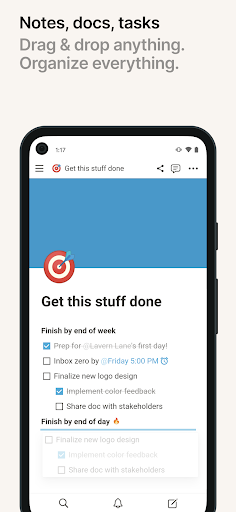 |
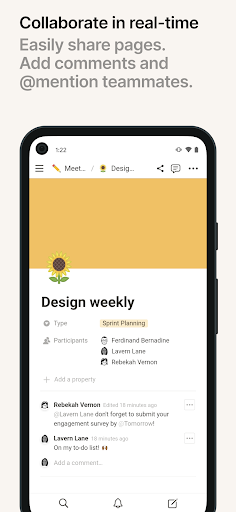 |
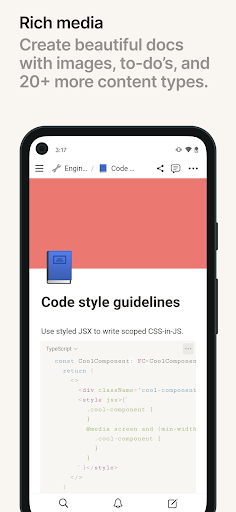 |
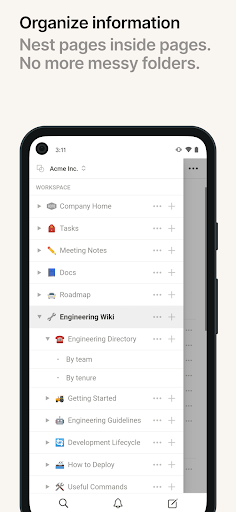 |