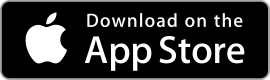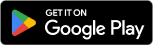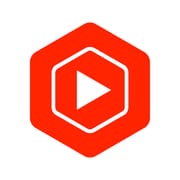 |
YouTube Studio ★ 4.3 |
|---|---|
| ⚙️Developer | Google LLC |
| ⬇️Downloads | 100,000,000+ |
| 📊Category | Video Players & Editors |
| 🤖Tags | youtube | videos | analytics |
Welcome to the world of YouTube Studio, the ultimate tool for managing and growing your YouTube channel on the go. The YouTube Studio app empowers content creators with a range of features and insights to optimize their channel’s performance and engage with their audience. Whether you’re a seasoned YouTuber or just starting your journey, this app is a must-have companion to take your channel to new heights. Let’s dive into the exciting world of YouTube Studio and explore how it can revolutionize your YouTube experience.
Features & Benefits
- Real-time Performance Insights: The YouTube Studio app offers real-time analytics and performance insights that help you understand how your videos are performing. You can track key metrics like views, watch time, and engagement, enabling you to make data-driven decisions to optimize your content strategy. With the ability to analyze your audience demographics and viewer behavior, you can tailor your videos to better resonate with your target audience.
- Video Management on the Go: With the YouTube Studio app, you can easily manage your videos from anywhere. You can upload, schedule, and edit videos directly from your mobile device, saving you time and allowing you to stay consistent with your content uploads. The app also provides features for thumbnail customization, video monetization, and easy access to copyright claims and content ID matches.
- Engagement and Community Interaction: The app allows you to engage with your audience and build a thriving community around your channel. You can respond to comments, heart and pin top comments, and filter comments by various criteria. The app also enables you to receive real-time notifications for new comments and interact with your subscribers through private messages. Building a strong connection with your audience has never been easier.
- Customizable Notifications: YouTube Studio offers customizable notification settings to keep you informed about important updates and milestones. You can choose to receive notifications for new subscribers, video comments, trending videos, and more. This ensures that you stay connected with your channel’s progress and never miss a significant event or engagement opportunity.
- Channel Optimization and Insights: The app provides valuable insights to help you optimize your channel’s performance. You can access recommendations to improve video titles, descriptions, tags, and thumbnails. The app also offers guidance on optimizing your channel’s metadata and playlists to enhance discoverability. With these insights at your fingertips, you can attract more viewers and grow your subscriber base.
Pros & Cons
YouTube Studio Faqs
To customize your video thumbnail, open the YouTube Studio app and navigate to the ¡°Videos¡± tab. Select the video you want to edit, then tap on “Edit”. In the thumbnail section, you’ll see a few auto-generated options. To upload a custom thumbnail, tap the “+” icon (or “Upload thumbnail”) and choose an image from your device. Make sure your thumbnail adheres to YouTube¡¯s guidelines: it should be 1280 x 720 pixels for best quality and less than 2MB in size. The YouTube Studio app provides comprehensive analytics for your videos, including views, watch time, subscriber count, and engagement metrics like comments and likes. To access this information, go to the ¡°Analytics¡± section for each video. Here, you can view real-time data, audience demographics, traffic sources, and even compare performance over specific periods. This data helps you understand how your content is performing and can inform your future video strategies. Yes, managing comments is straightforward with the YouTube Studio app. Tap on the ¡°Comments¡± section where you can view all comments on your videos. You can respond to comments directly, delete inappropriate ones, or report them if necessary. Additionally, you have the option to filter comments by their status, such as “Held for review” or “Published,” allowing you to keep track of interactions easily. To enable monetization, ensure that your channel meets the eligibility requirements, which include having at least 1,000 subscribers and 4,000 watch hours in the past 12 months. Open the YouTube Studio app, go to “Monetization.” If eligible, you will find options to apply for the YouTube Partner Program. Follow the prompts to set up ads on your videos, and be sure to link your AdSense account to receive payments. Absolutely! You can schedule video uploads directly within the YouTube Studio app. When uploading a new video, proceed to the “Visibility” section after completing the video details. Here, select ¡°Schedule,¡± and set the date and time you want your video to go live. This feature allows you to plan your content release ahead of time, ensuring consistency in your posting schedule. Changing your channel art is simple. Launch the YouTube Studio app and tap on your profile picture in the top right corner, then select “Your Channel.” From there, tap on ¡°Edit Channel¡± and look for the ¡°Channel Art¡± option. You can upload a new image or choose one from your existing gallery. Ensure your channel art meets YouTube¡¯s recommended dimensions of 2560 x 1440 pixels for optimal display across devices. While the YouTube Studio app does not offer direct collaboration tools, you can manage your collaborations outside the app by communicating with other creators. Once you finalize your collaboration, you can use the app to upload joint content or edit video descriptions with links to your collaborators’ channels. Remember to tag and acknowledge your collaborators in your video titles or descriptions to give them proper credit. If you face issues, start by checking for any available app updates in your device’s app store. Restarting the app or your device may also resolve minor glitches. For persistent problems, consult the YouTube Help Center accessible via the app’s settings menu. It contains troubleshooting guides and detailed articles on common issues. If needed, consider reaching out to YouTube support for further assistance.How can I customize my video thumbnail in the YouTube Studio app?
What analytics can I access for my videos using the YouTube Studio app?
Can I manage comments on my videos through the YouTube Studio app?
How do I enable monetization for my channel using the YouTube Studio app?
Is it possible to schedule video uploads using the YouTube Studio app?
How do I change my channel art through the YouTube Studio app?
Can I collaborate with other creators using the YouTube Studio app?
What should I do if I encounter issues while using the YouTube Studio app?
Alternative Apps
- Tubebuddy: Tubebuddy is a popular YouTube channel management and optimization tool. It offers features like keyword research, bulk video editing, thumbnail generation, and analytics. Tubebuddy provides valuable insights and recommendations to help creators improve their video SEO, grow their audience, and optimize their content strategy.
- VidIQ: VidIQ is another powerful tool for YouTube channel management and optimization. It offers features such as keyword research, competitor analysis, video SEO optimization, and real-time analytics. VidIQ provides creators with actionable insights to improve their video performance, attract more viewers, and maximize their channel’s growth.
- Social Blade: Social Blade is a comprehensive analytics platform for YouTube, Twitch, and other social media platforms. It provides creators with detailed analytics, including subscriber growth, video views, estimated earnings, and channel rankings. Social Blade helps creators track their progress, monitor their competitors, and make informed decisions to grow their online presence.
These three apps, along with YouTube Studio, offer a range of features and insights to empower content creators and enhance their YouTube journey. Each app has its unique strengths and can complement YouTube Studio to further optimize and grow your channel.
Screenshots
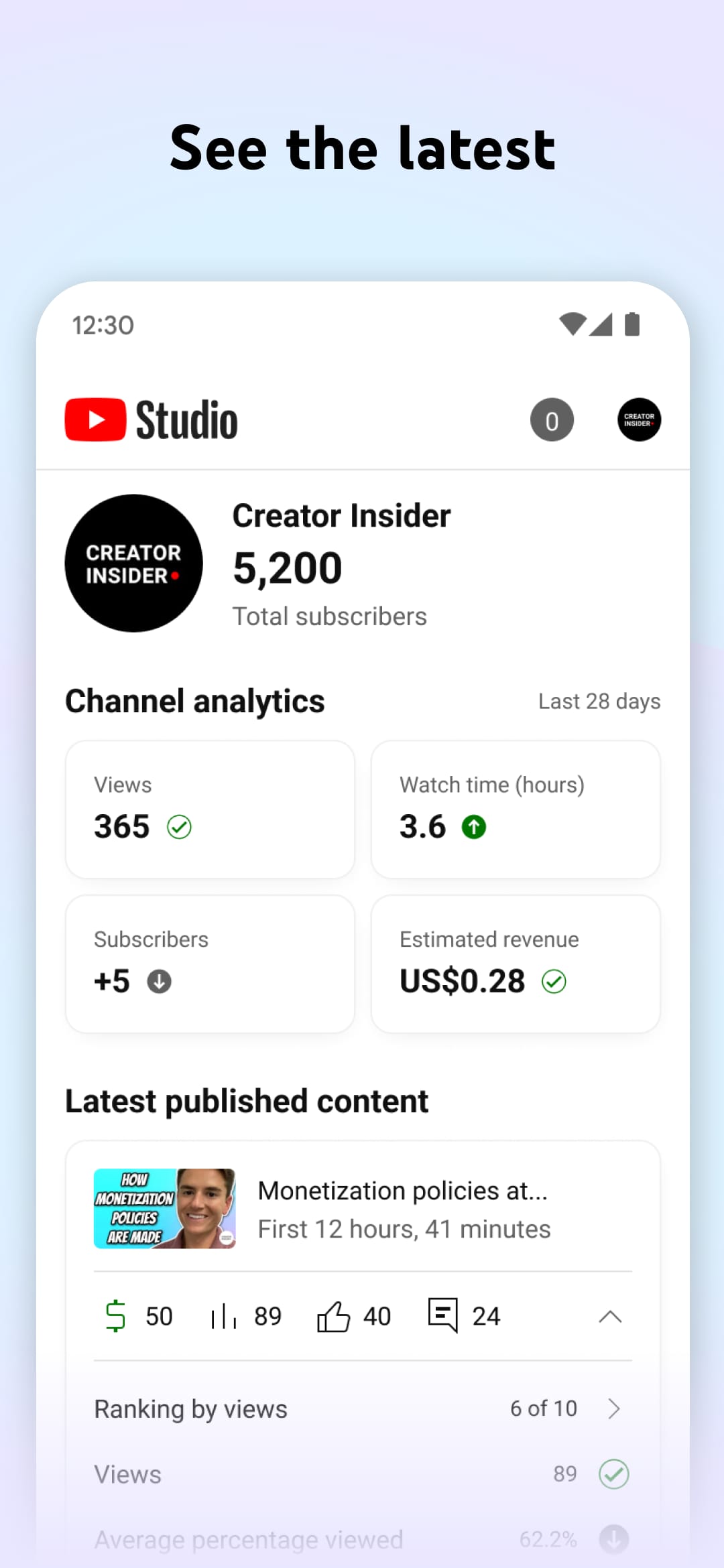 |
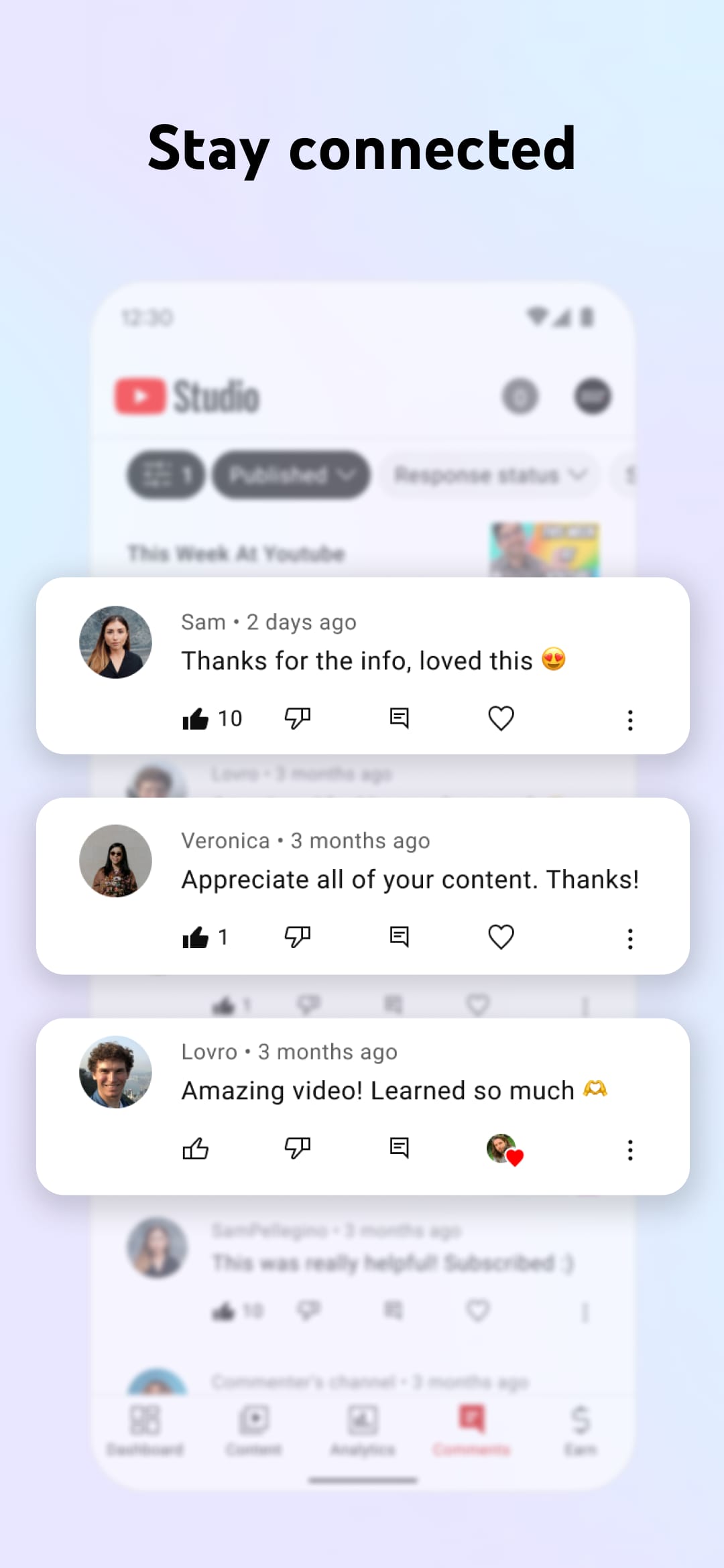 |
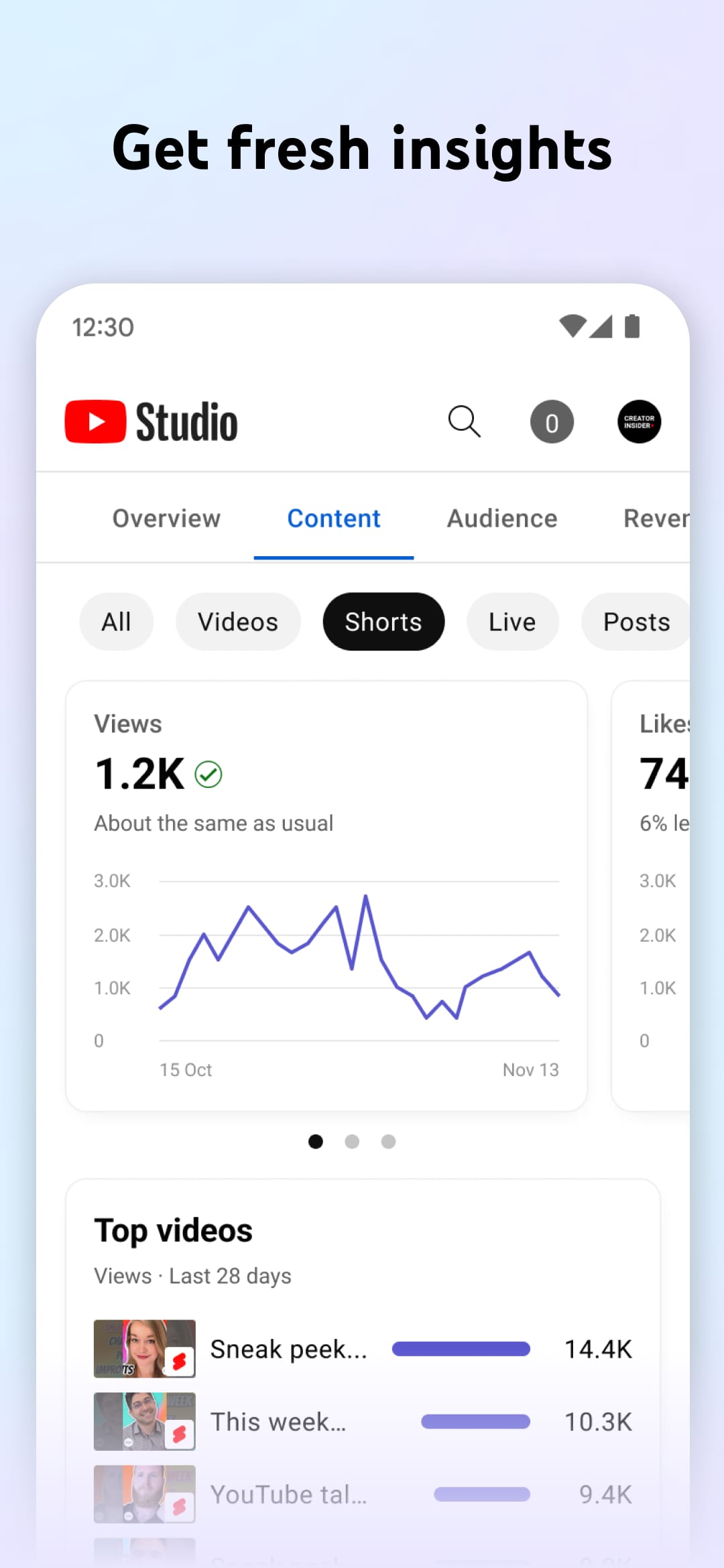 |
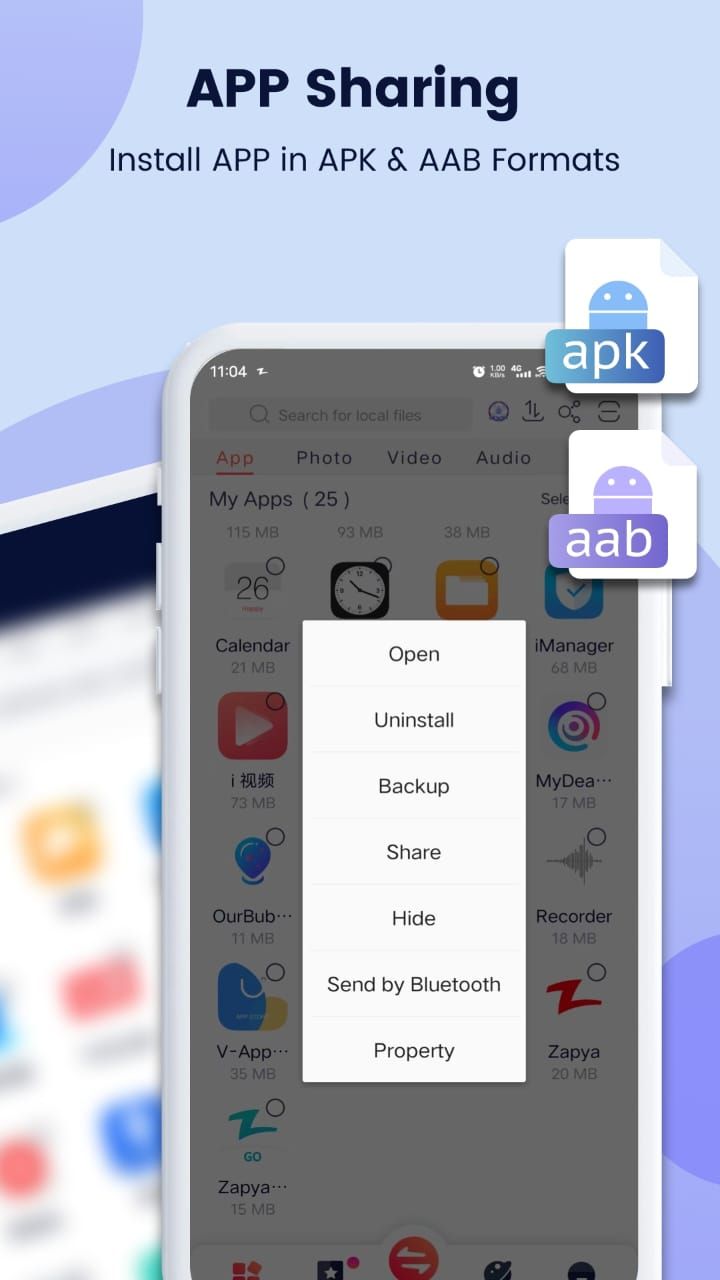 |