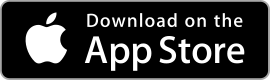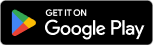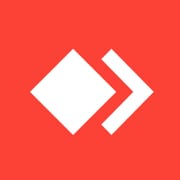 |
AnyDesk Remote Desktop ★ 4.4 |
|---|---|
| ⚙️Developer | AnyDesk Software GmbH |
| ⬇️Downloads | 50,000,000+ |
| 📊Category | Business |
| 🤖Tags | anydesk | remote | access |
AnyDesk offers a lightweight and efficient remote desktop experience. It allows users to view and control their desktops, transfer files, and collaborate with others in real-time. With its cross-platform compatibility and robust security measures, AnyDesk provides a reliable solution for remote access needs.
Features & Benefits
- Fast and Responsive: AnyDesk offers lightning-fast remote connections, ensuring minimal lag and a smooth user experience. It utilizes DeskRT, a high-performance video codec, to deliver crisp visuals and real-time responses, even over low-bandwidth connections.
- Cross-Platform Compatibility: AnyDesk is compatible with various operating systems, including Windows, macOS, Linux, Android, and iOS. This multi-platform support allows users to access and control their computers from a wide range of devices, promoting flexibility and convenience.
- Secure Remote Access: AnyDesk prioritizes security and employs industry-standard encryption protocols to safeguard data during remote sessions. The app also provides features like two-factor authentication and permissions management, ensuring that unauthorized access is prevented.
- File Transfer and Collaboration: With AnyDesk, users can transfer files between local and remote devices seamlessly. This feature is particularly useful for collaborating on projects, sharing documents, or retrieving files from a remote computer.
- Unattended Access and Remote Administration: AnyDesk enables users to set up unattended access to their computers, allowing remote control even when the user is not present. This functionality is valuable for tasks such as remote IT support, system administration, or accessing personal files when away from home.
Pros & Cons
AnyDesk Remote Desktop Faqs
Can I use AnyDesk to access my home computer from anywhere?
Yes, AnyDesk enables remote access to your personal devices from any location.
How do I switch between multiple remote computers in AnyDesk?
The software allows users to quickly switch between and manage all connected remote devices.
Does AnyDesk work with multiple monitors on the remote computer?
Yes, AnyDesk can handle remote access to computers with multiple displays.
Can I use AnyDesk on my mobile device?
Yes, there are dedicated AnyDesk apps available for both Android and iOS smartphones and tablets.
Does AnyDesk work with multiple monitors on the remote computer?
Yes, AnyDesk can handle remote access to computers with multiple displays.
Alternative Apps
Chrome Remote Desktop: Chrome Remote Desktop is a free extension that enables users to access their computers remotely through the Google Chrome browser. It offers easy setup and allows users to access their computers from any device with the Chrome browser installed.
Splashtop: Splashtop provides remote access solutions for individuals and businesses. It offers fast and secure connections, cross-platform compatibility, and features tailored for specific use cases like remote supportand remote learning.
RemotePC: RemotePC offers remote access and remote support solutions for individuals and businesses. It provides secure connections, file transfer capabilities, and cross-platform compatibility.
LogMeIn: LogMeIn offers remote access and remote support solutions for individuals and businesses. It provides features like file transfer, remote printing, and multi-monitor display.
VNC Connect: VNC Connect is a remote desktop software that allows users to access and control their computers remotely. It offers cross-platform compatibility, secure connections, and cloud-based remote access options.
Screenshots
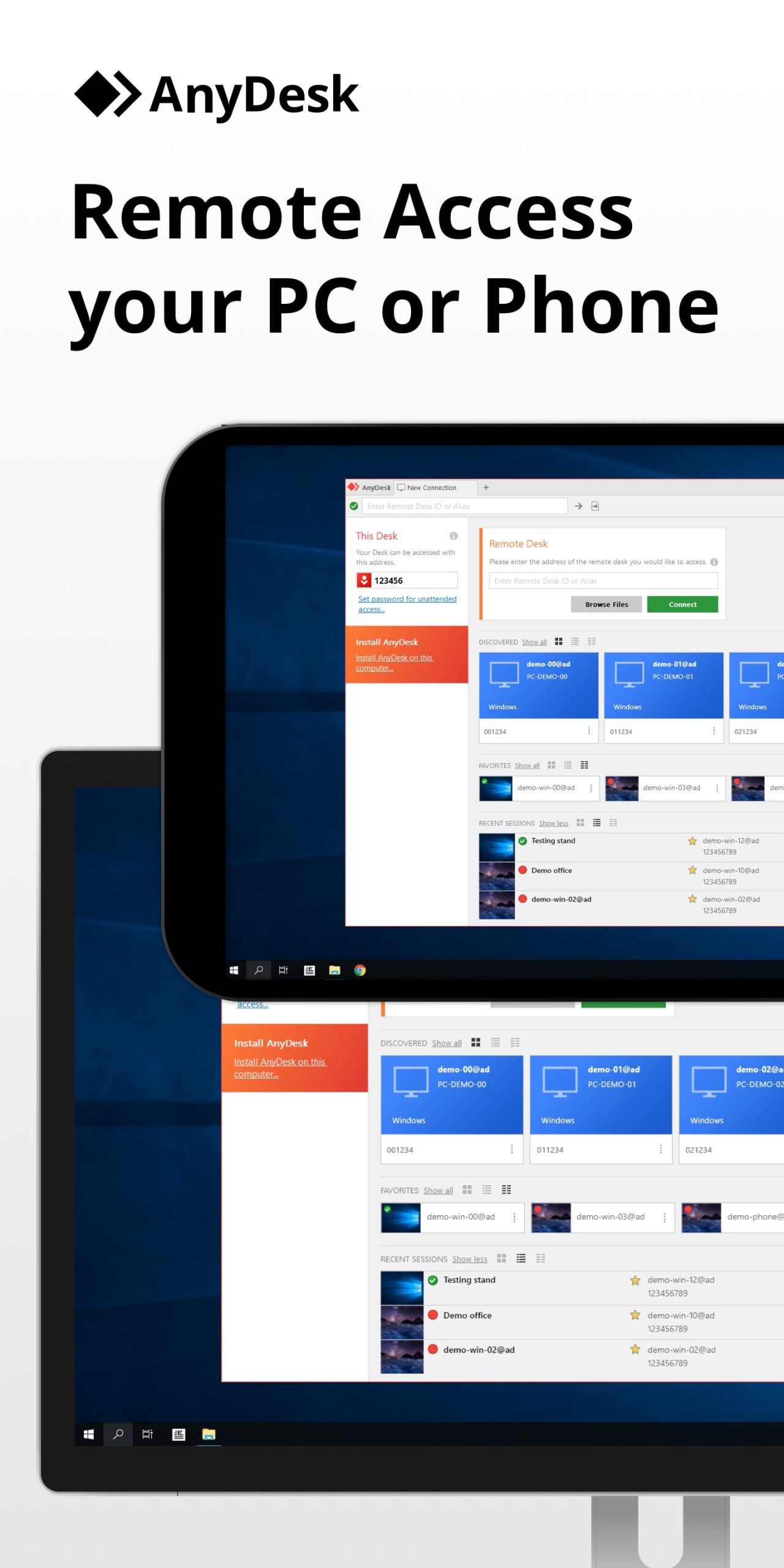 |
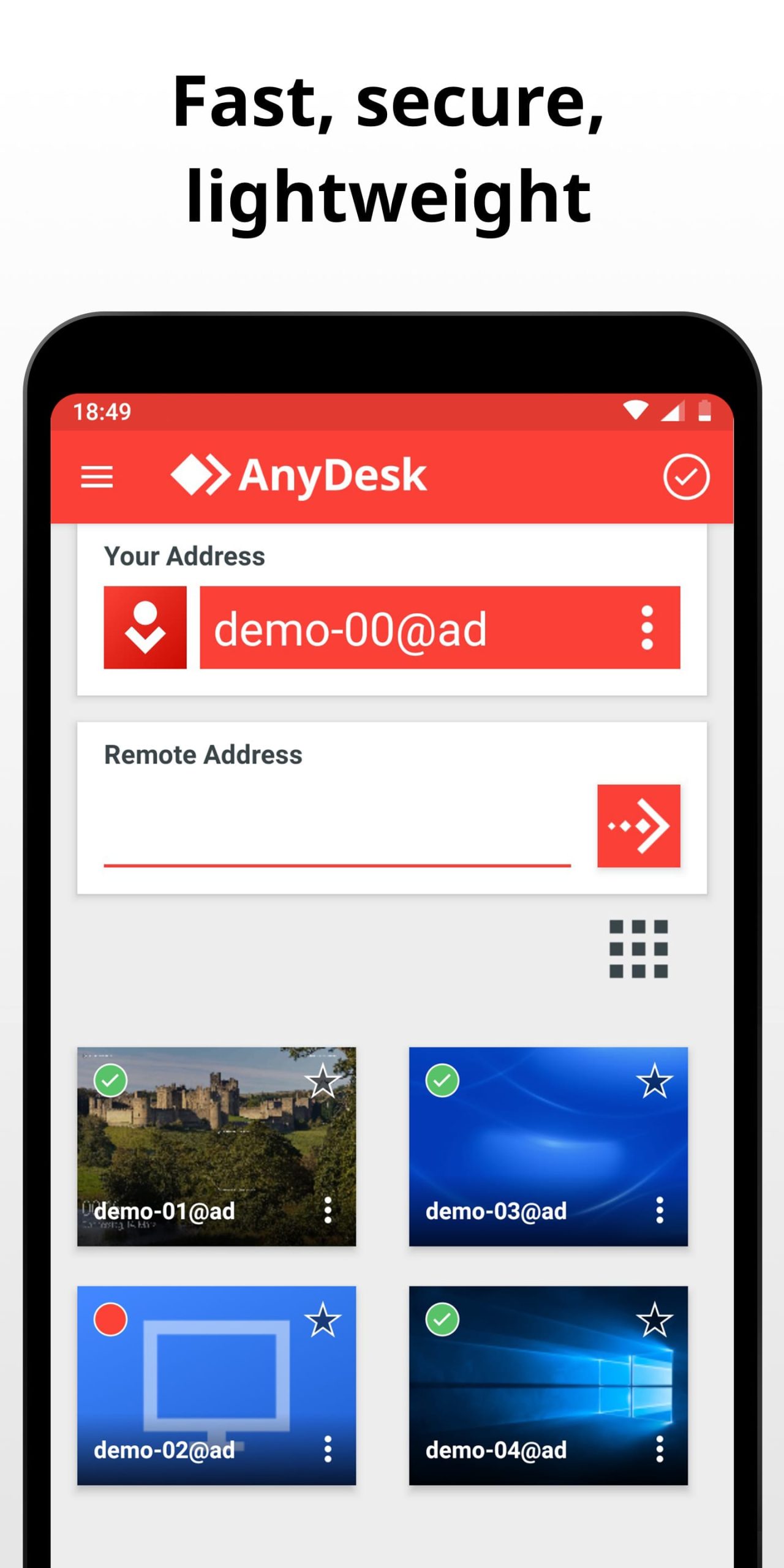 |
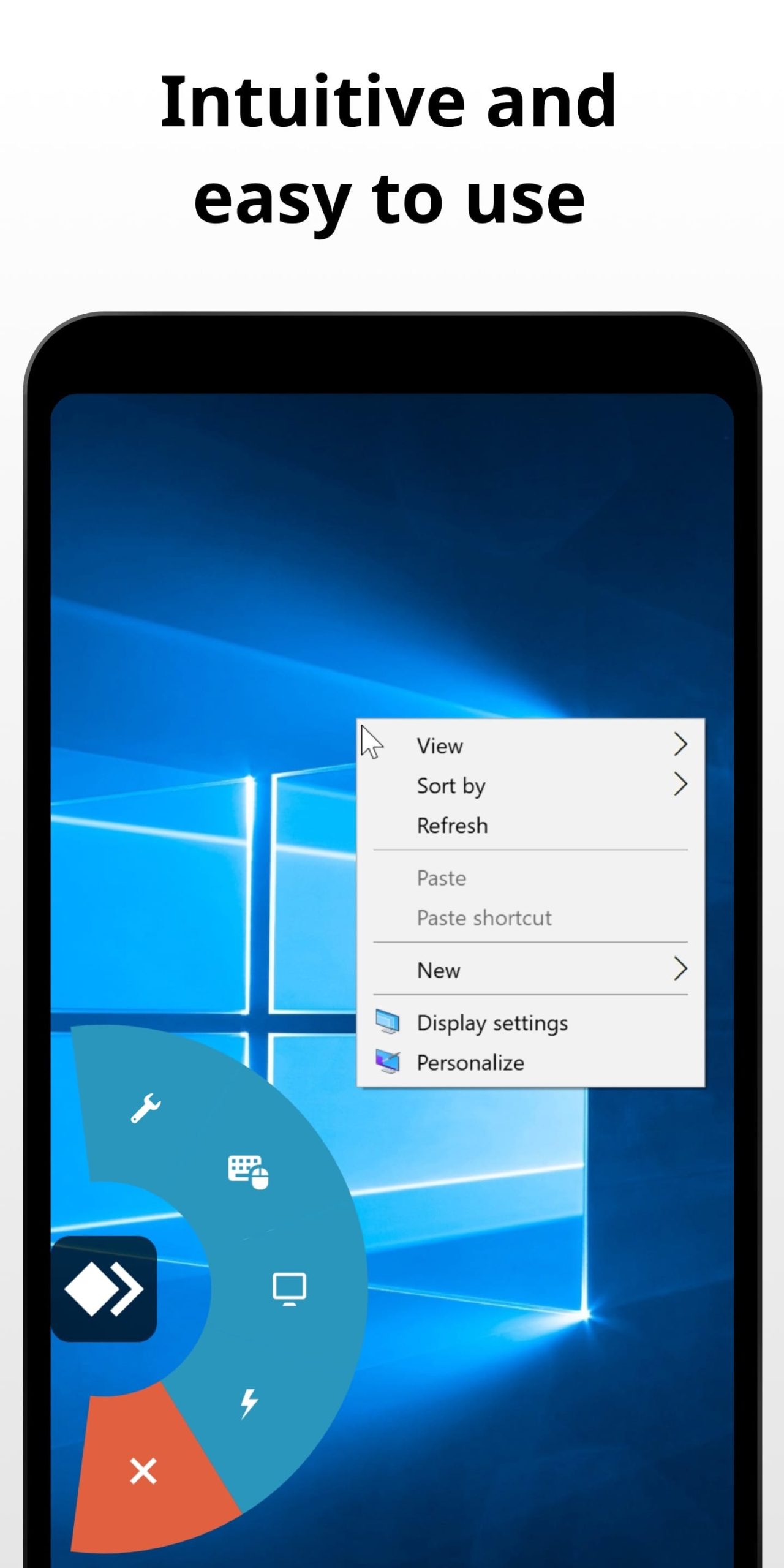 |
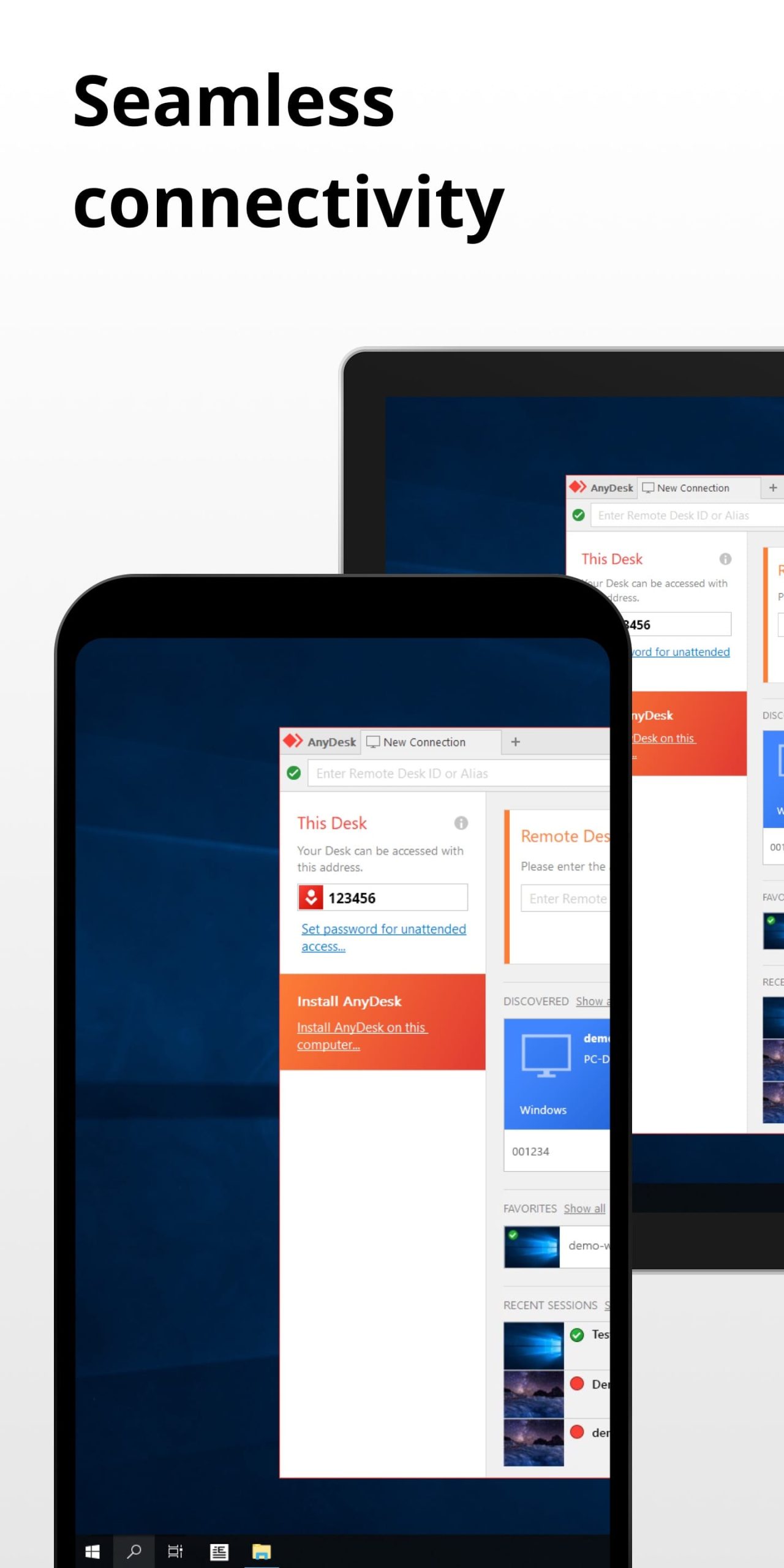 |