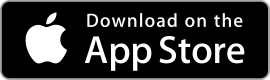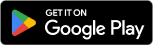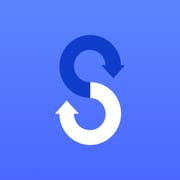 |
Samsung Smart Switch Mobile ★ 4 |
|---|---|
| ⚙️Developer | Samsung Electronics Co., Ltd. |
| ⬇️Downloads | 500,000,000+ |
| 📊Category | Tools |
| 🤖Tags | samsung | mobile | android |
Samsung Smart Switch Mobile is a versatile app designed to simplify the process of transferring data from your old device to a new Samsung phone or tablet. Whether you’re upgrading to the latest model or switching to a different Samsung device, this app ensures a smooth transition by seamlessly transferring your contacts, messages, photos, videos, apps, and more. With its user-friendly interface and robust features, Samsung Smart Switch Mobile takes the hassle out of setting up your new device and ensures that you don’t lose any important data in the process.
Features & Benefits
- Easy Data Transfer: Samsung Smart Switch Mobile allows you to transfer data from your old device to a new Samsung phone or tablet with just a few taps. You can transfer contacts, messages, photos, videos, music, documents, and even your installed apps. This feature eliminates the need for manual data transfer, saving you time and ensuring that you have all your important files on your new device.
- Wireless and Wired Transfer Options: The app provides multiple transfer options to suit your needs. You can transfer data wirelessly using a Wi-Fi connection, making it convenient and hassle-free. Alternatively, you can use a USB cable to directly connect your old and new devices for a fast and secure transfer. The flexibility of transfer options ensures that you can choose the method that works best for you.
- Cross-Platform Compatibility: Samsung Smart Switch Mobile is not limited to Samsung devices only. It supports cross-platform transfers, allowing you to easily switch from an Android device, iPhone, or even a Windows phone to your new Samsung device. This compatibility makes the app a valuable tool when transitioning between different operating systems.
- Backup and Restore: The app includes a backup and restore feature, enabling you to create a complete backup of your old device’s data and restore it to your new Samsung device. This feature ensures that you have a secure copy of your data in case of any unforeseen issues or if you want to transfer your data to multiple devices. You can schedule automatic backups or manually initiate them to keep your data safe and up to date.
- Smart Switch for PC/Mac: In addition to the mobile app, Samsung Smart Switch is also available for PC and Mac. This desktop version provides a seamless way to transfer data from your computer to your new Samsung device or vice versa. You can easily transfer files, sync contacts and calendars, and manage your device’s content using the intuitive interface of the desktop app.
Pros & Cons
Samsung Smart Switch Mobile Faqs
Samsung Smart Switch Mobile is compatible with a wide range of devices, including smartphones and tablets running iOS, Android, or Windows operating systems. Specifically, it supports devices from major manufacturers such as Apple, LG, Sony, HTC, and others. For the best experience, ensure that both the source and target devices are running the latest versions of their respective operating systems. Yes, Samsung Smart Switch Mobile allows users to transfer certain compatible apps from one device to another. However, keep in mind that not all apps can be transferred due to compatibility issues or restrictions set by the app developers. The app will provide a list of apps that can be transferred during the process, and you will need to download any unsupported apps separately on the new device after the transfer. Absolutely! Samsung Smart Switch Mobile provides a wireless transfer option that uses Wi-Fi Direct technology to move your data without needing a physical connection. To do this, both devices must have the app installed, and you¡¯ll need to initiate the transfer from one device while establishing a connection with the other through the app. This method is convenient for those who prefer a cable-free experience. The duration of the data transfer varies depending on the amount of data being moved and the type of connection used (wired or wireless). Generally, transferring a few gigabytes of data takes anywhere from a few minutes to half an hour. Larger amounts of data, such as media files or extensive app data, may take longer. It¡¯s advisable to ensure both devices are charged and connected to a stable network for a smoother transfer process. Yes, Samsung Smart Switch Mobile gives users the flexibility to choose which types of data they want to transfer. During the setup process, you can select specific content categories like contacts, messages, photos, videos, music, and more. This customization allows you to avoid transferring unnecessary data and helps streamline the transition to your new device. When using Samsung Smart Switch Mobile, you can choose whether to overwrite existing data or keep it. If you opt to overwrite, the app will replace existing content with the new data. Alternatively, if you wish to retain the current information on your new device, you can select the specific data types to transfer that won¡¯t interfere with the existing files. Always back up important data before proceeding with the transfer. Yes, Samsung Smart Switch Mobile includes a backup feature that allows users to create backups of their data on a computer or external storage. This functionality is essential for safeguarding your information before switching devices or performing a factory reset. Users can restore the backed-up data later by connecting their device to the same computer where the backup was created. If you’re having trouble connecting your devices using Samsung Smart Switch Mobile, first ensure that both devices have the latest version of the app installed. Check that Bluetooth and Wi-Fi are enabled on both devices, as they are crucial for establishing a connection. Restarting both devices can also help resolve minor connectivity issues. If problems persist, consider using a different connection method, such as a USB cable, or check for any software updates that may improve performance.What devices are compatible with Samsung Smart Switch Mobile?
Can I transfer apps using Samsung Smart Switch Mobile?
Is it possible to transfer data without a cable using Samsung Smart Switch Mobile?
How long does the data transfer take using Samsung Smart Switch Mobile?
Can I transfer only specific types of data using Samsung Smart Switch Mobile?
Will Samsung Smart Switch Mobile overwrite existing data on my new device?
Can I use Samsung Smart Switch Mobile to back up my data?
What should I do if Samsung Smart Switch Mobile fails to connect to my device?
Alternative Apps
- Google Drive: Google Drive is a cloud storage and file synchronization service that allows you to store, access, and share your files across devices. It offers seamless integration with Android devices, making it easy to transfer files, photos, and documents between devices. With its backup and restore feature, you can also ensure that your data is securely stored and easily recoverable.
- iTunes: iTunes is a media library and management software developed by Apple. While primarily used for managing media files, it also offers a data transfer feature that allows you to transfer your music, videos, photos, contacts, and more between your Apple devices. iTunes provides a comprehensive solution for iOS users who want to transfer data to a new device or backup their existing data.
- Xender: Xender is a file-sharing app that enables fast and wireless data transfer between devices. It supports cross-platform transfers, allowing you to share files between Android, iOS, Windows, and Mac devices. With its intuitive interface and high transfer speeds, Xender is a popular choice for users looking to transfer files, photos, videos, and apps quickly and easily.
These apps offer similar functionalities to Samsung Smart Switch Mobile, allowing users to transfer data between devices seamlessly. Depending on your specific needs and device preferences, you can choose the app that best suits your requirements.
Screenshots
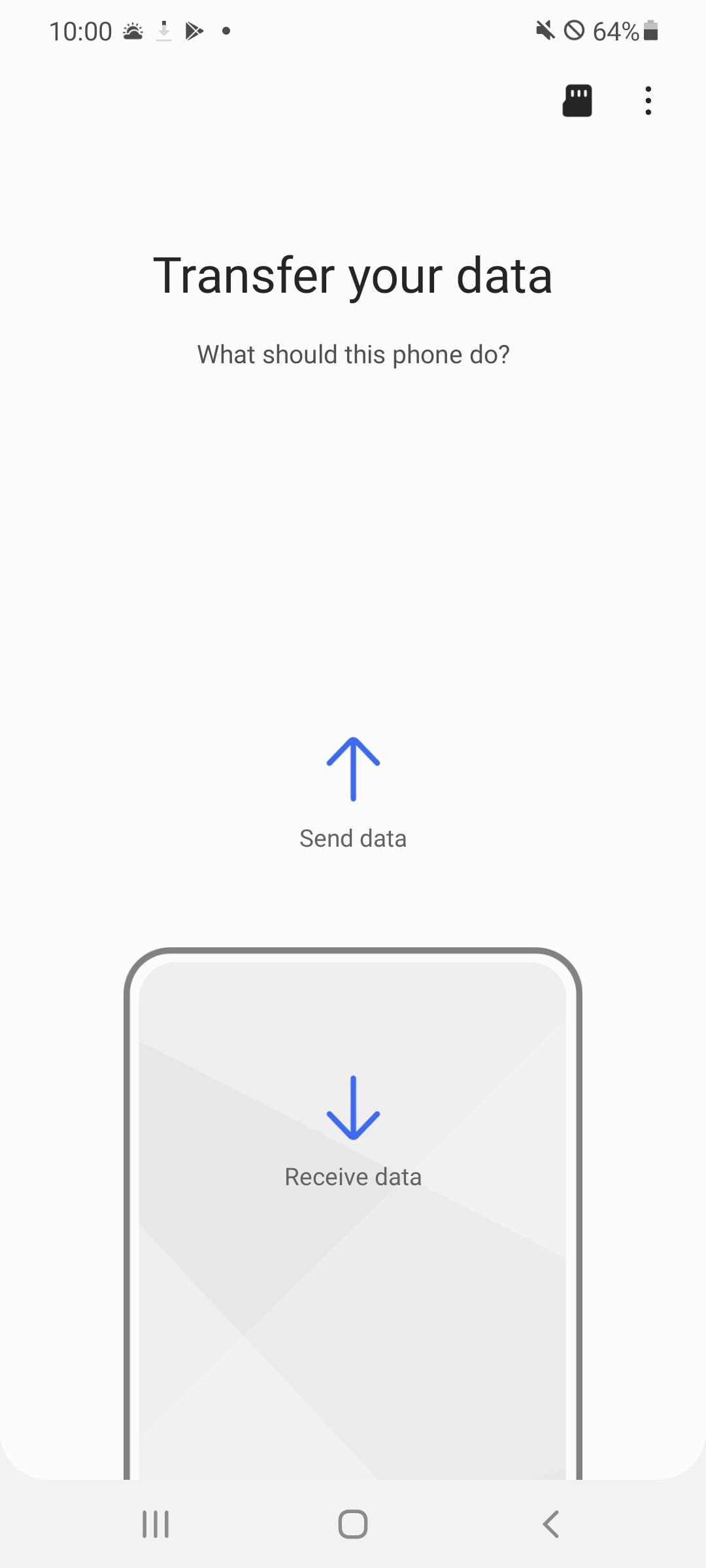 |
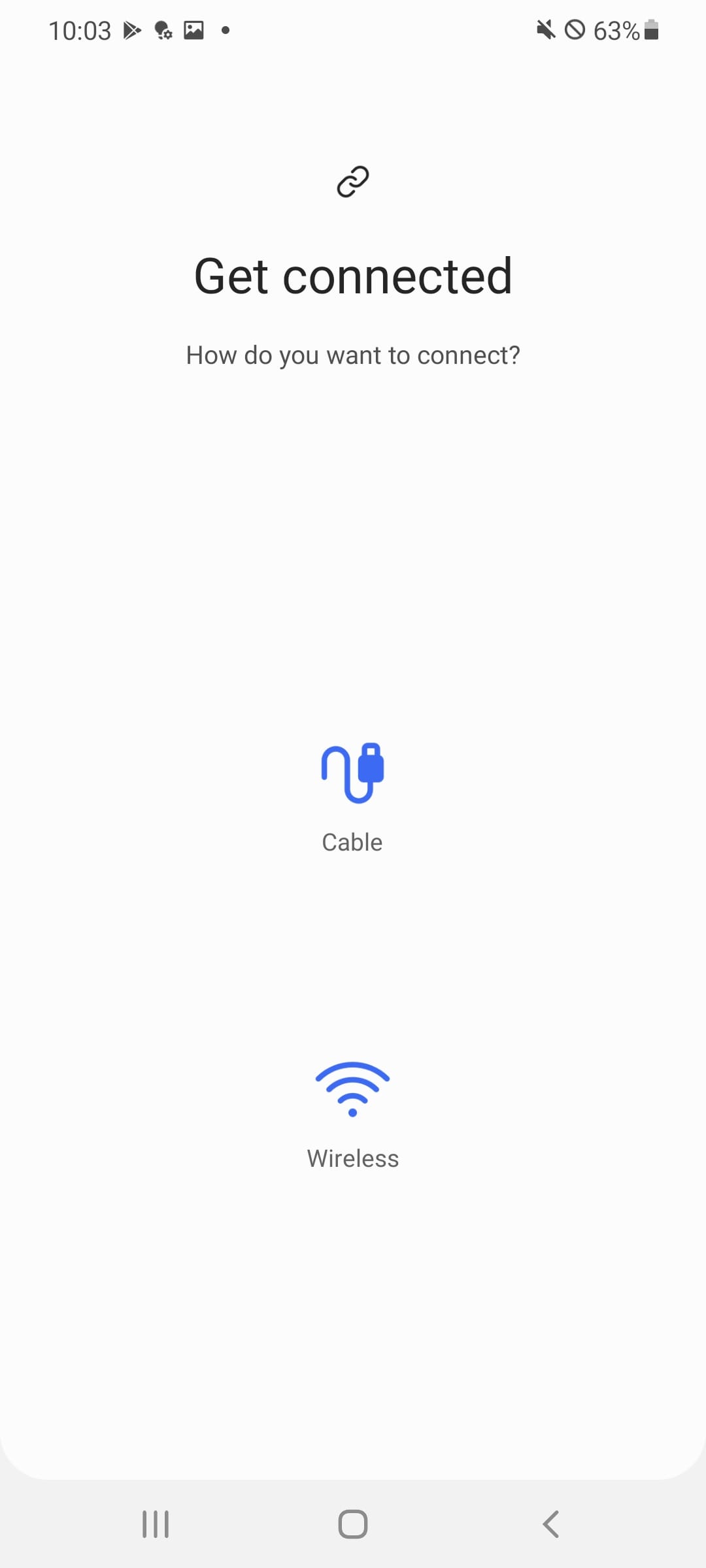 |
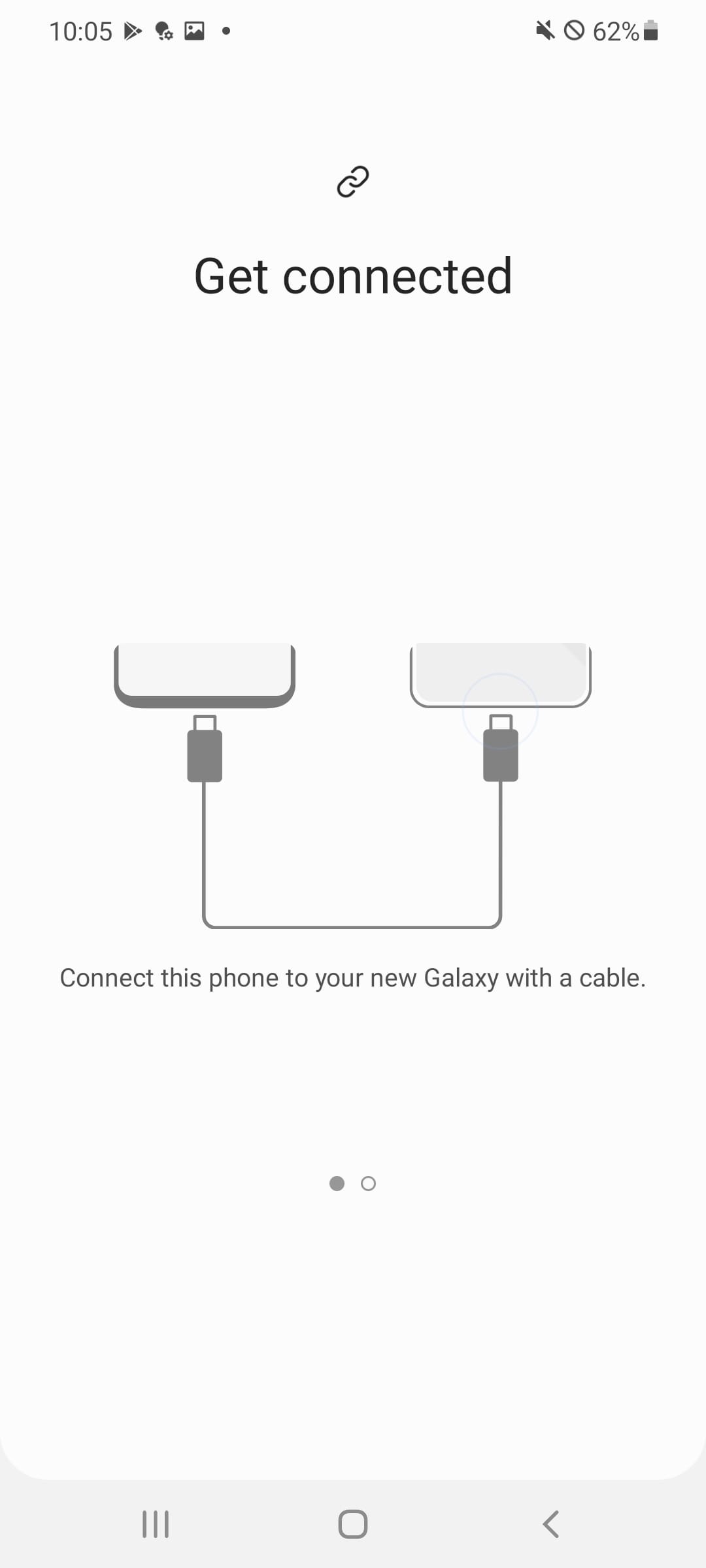 |
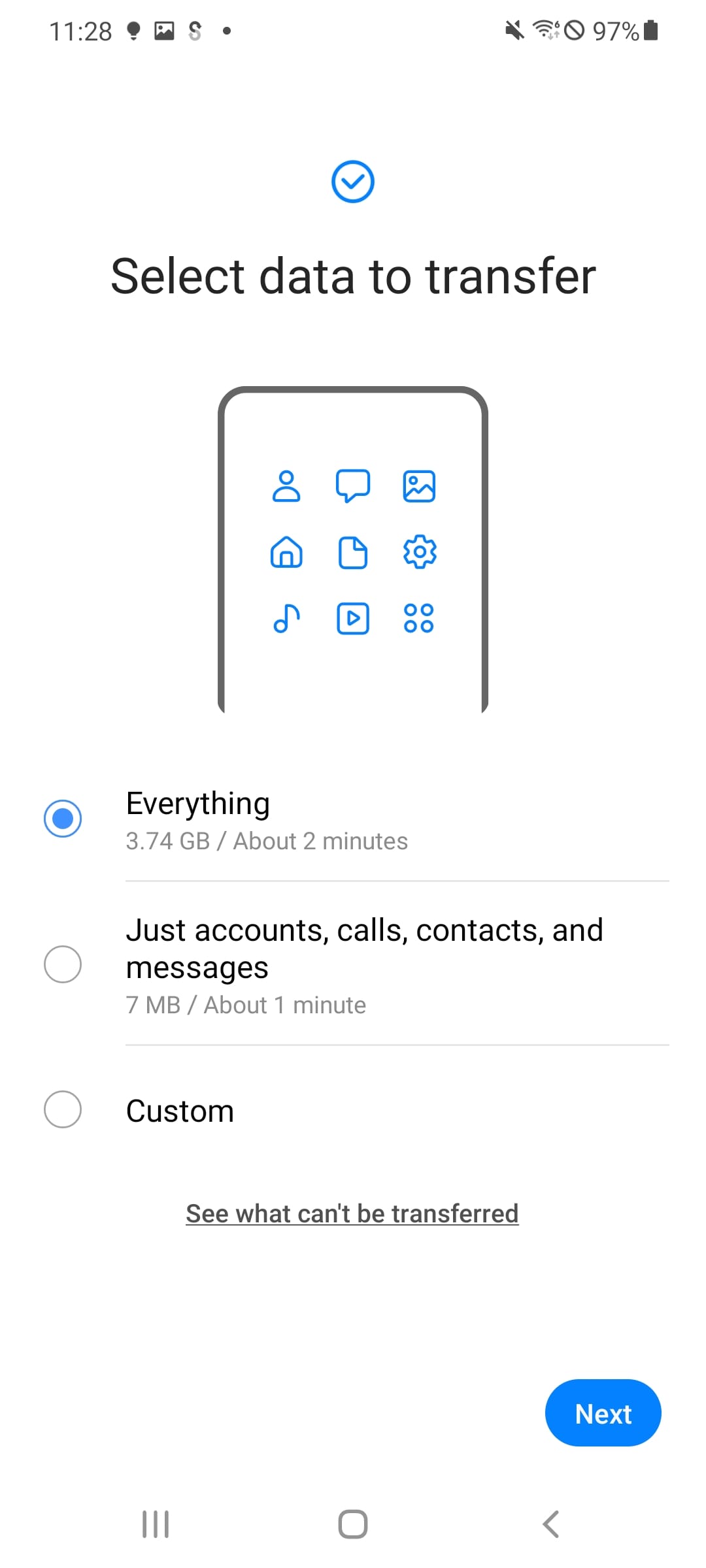 |