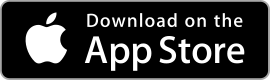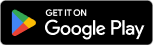| Adobe Lightroom ★ 4.5 |
|
| ⚙️Developer | Adobe |
| ⬇️Downloads | 10,000,000+ |
| 📊Category | Photography |
| 🤖Tags | photography | editing | filters |
Adobe Lightroom is a powerful mobile application that brings professional-grade photo editing tools to your fingertips. Developed by Adobe, a leader in creative software, Lightroom allows photographers and enthusiasts to capture, edit, and share stunning images directly from their mobile devices. With its comprehensive set of features, intuitive interface, and seamless integration with the Adobe Creative Cloud ecosystem, Lightroom empowers users to take their photography skills to new heights. In this article, we will explore the features, benefits, pros, and cons of the Adobe Lightroom App and discover how it can revolutionize your photo editing workflow.
Features & Benefits
- Professional Editing Tools: Adobe Lightroom offers a wide range of advanced editing tools that enable users to fine-tune every aspect of their photos. From basic adjustments like exposure, contrast, and white balance, to more advanced features such as selective editing, gradient filters, and lens correction, Lightroom provides photographers with the tools they need to achieve their desired results.
- RAW Editing: One of the standout features of Lightroom is its ability to edit RAW files directly on mobile devices. RAW files contain unprocessed data captured by the camera’s sensor, allowing for greater flexibility and control during the editing process. With Lightroom, photographers can harness the full potential of their RAW images, making precise adjustments to exposure, color, and detail without any loss in quality.
- Presets and Profiles: Lightroom offers a vast library of presets and profiles that can be applied to photos with a single tap. Presets are pre-defined editing settings that allow users to achieve specific looks or styles quickly. Profiles, on the other hand, provide different interpretations of color and tone, allowing photographers to experiment and find the perfect mood for their images. With a wide range of presets and profiles available, Lightroom offers endless creative possibilities.
- Seamless Syncing and Cloud Storage: Lightroom seamlessly syncs your photos and edits across multiple devices, ensuring that you have access to your entire library wherever you go. Edits made on your mobile device are automatically updated on your computer or other devices connected to your Adobe Creative Cloud account. Additionally, Lightroom provides cloud storage, allowing you to back up your photos and access them from any device with an internet connection.
- Creative Sharing Options: Lightroom makes it easy to share your edited photos with the world. The app offers various sharing options, including direct sharing to social media platforms, exporting images as JPEGs or TIFFs, and creating web galleries to showcase your work. Lightroom also enables you to create and share stunning photo stories, combining multiple images, text, and interactive elements to engage your audience in a unique and immersive way.
Pros & Cons
Adobe Lightroom Faqs
To import photos into Adobe Lightroom, open the app and click on the ¡°Library¡± module. Then, select the ¡°Import¡± button located at the bottom left corner. A dialog box will appear, allowing you to choose the source of your images, whether from a folder on your computer or an external device. Navigate to the desired location, select the images you want to import, and then click the ¡°Import¡± button in the lower right corner. You can also set specific import settings, including file handling, metadata, and develop settings during this process. Yes, you can use Lightroom across multiple devices, as long as you’re signed in with the same Adobe ID. To enable syncing, make sure you have an active Creative Cloud subscription. Once enabled, all edits, collections, and metadata updates made on one device will automatically sync to all other devices connected to your account. This is particularly useful for maintaining consistency in your workflow when switching between mobile, desktop, and web versions of Lightroom. Adobe Lightroom supports a wide range of file formats for both import and export. You can work with RAW files from various camera manufacturers (such as Canon, Nikon, Sony), JPEG, TIFF, PSD, and DNG formats. When exporting, you can choose to save your edits as JPEG, TIFF, or original files, giving you flexibility based on your project needs. Note that while Lightroom allows editing of many formats, certain advanced features might only be available for specific file types. Creating presets in Lightroom is a straightforward process. Begin by editing a photo to achieve your desired look. Once satisfied, go to the “Develop” module, click on the “+” icon next to the “Presets” panel, and select ¡°Create Preset.¡± Name your preset and choose which adjustments to include, then click “Create.” To manage your presets, you can organize them into folders by right-clicking on the presets panel and selecting “New Folder.” You can also delete or rename existing presets by right-clicking on them. If you accidentally delete photos in Lightroom, you can recover them as long as they were removed from the catalog but not permanently deleted from your disk. Go to the “Catalog” settings in the Library module and check the “All Photographs” collection. If you see the deleted photos there, you can right-click and choose ¡°Restore¡± to bring them back into the catalog. However, if the photos are deleted from your disk as well, recovery options may be limited to third-party data recovery software. Lightroom offers several options for sharing your edited photos. In the Library module, select the image(s) you wish to share, then click on the “Share” icon (usually represented by an arrow) in the upper right corner. You can choose to share via social media platforms like Facebook, Instagram, or send them via email directly from within the app. Additionally, you can export your images to your computer and share them through any platform of your choice. If Lightroom is running slow or crashing, it¡¯s advisable to first ensure that your system meets the minimum requirements for running the app. Check for updates and install the latest version of Lightroom, as updates often contain performance improvements. Additionally, consider optimizing the catalog by going to File > Optimize Catalog. Clearing cache and managing your previews can free up resources. If problems persist, try resetting preferences or reinstalling the application. Yes, you can access Lightroom without an internet connection, but some features will be limited. The desktop version of Lightroom Classic allows full functionality offline, while Lightroom CC relies on cloud storage and may restrict access to photos that haven’t been synced to your local device. Be sure to download any necessary files prior to going offline to ensure you can continue editing without disruptions.How do I import photos into Adobe Lightroom?
Can I use Lightroom on multiple devices? How does syncing work?
What types of files can I edit in Lightroom?
How do I create and manage presets in Lightroom?
Is there a way to recover deleted photos in Lightroom?
How can I share my edited photos directly from Lightroom?
What should I do if Lightroom is running slow or crashing frequently?
Can I access Lightroom without internet connectivity?
Alternative Apps
Enlight – Enlight is a comprehensive photo editing app that combines powerful editing tools with creative effects and filters. It offers features like selective editing, blending modes, and text overlays.
Prisma – Prisma is a unique photo editing app that uses artificial intelligence to transform your photos into artworks inspired by famous artists and art styles. It offers a wide range of artistic filters and effects.
Afterlight – Afterlight is a user-friendly photo editing app that offers a variety of filters, textures, and adjustment tools. It also includes features like dust and light leak effects to add a vintage touch to your photos.
Darkroom – Darkroom is a powerful photo editing app with advanced editing tools and a clean, intuitive interface. It offers non-destructive editing, selective adjustments, and a range of filters and presets.
Photoshop Express – Adobe Photoshop Express is a mobile version of the renowned Photoshop software. It provides a range of editing tools, filters, and effects to enhance your photos on the go.
Screenshots
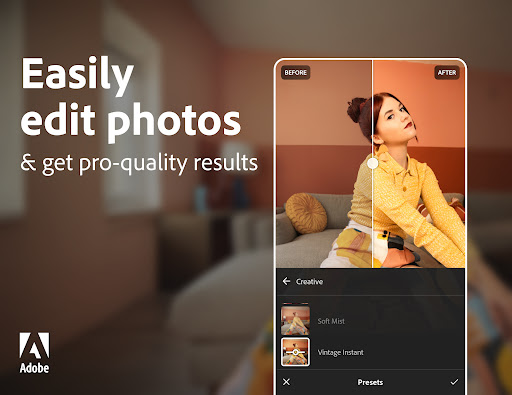 |
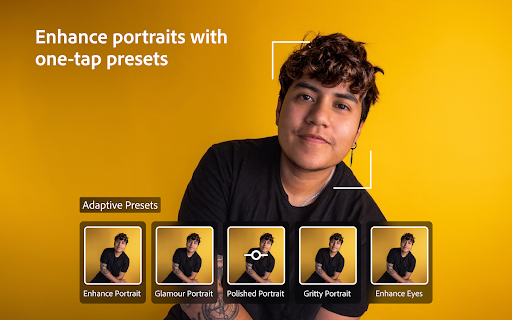 |
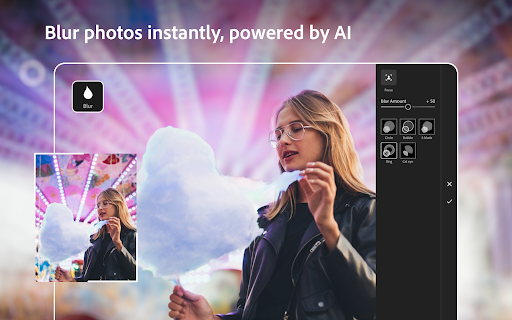 |
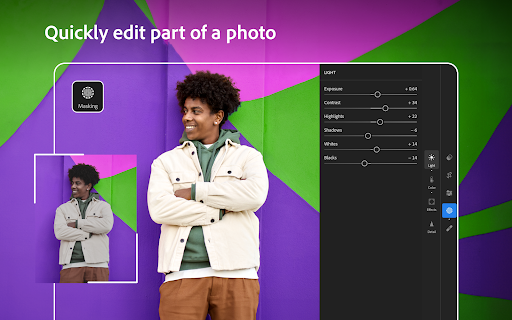 |