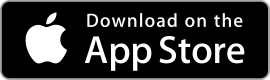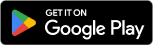|
Microsoft OneNote ★ 4.7 |
|---|---|
| ⚙️Developer | Microsoft Corporation |
| ⬇️Downloads | 500,000,000+ |
| 📊Category | Productivity |
| 🤖Tags | onenote | notepad | notes |
Microsoft OneNote is a powerful note-taking and organization app that has gained popularity among users for its versatility and convenience. Whether you’re a student, professional, or simply someone who wants to keep their thoughts and ideas organized, OneNote offers a range of features to help you capture, store, and access information seamlessly. In this article, we will explore the various aspects of the Microsoft OneNote app, including its features, benefits, pros and cons, user reviews, and alternatives.
Features & Benefits
- Note-taking Made Easy:OneNote provides a user-friendly interface that allows you to create and organize notes effortlessly. You can type, draw, or even record audio and video directly into your notes, making it a versatile solution for capturing information in various formats.
- Sync Across Devices:With OneNote, your notes are synced across all your devices, ensuring that you have access to your information wherever you go. Whether you’re using a smartphone, tablet, or computer, your notes are always up to date and easily accessible.
- Organizational Tools:OneNote offers a range of tools to help you organize your notes effectively. You can create notebooks, sections, and pages to structure your content hierarchically. Additionally, you can use tags, labels, and search functions to locate specific information quickly.
- Collaboration and Sharing:OneNote allows for seamless collaboration with others. You can share your notebooks with colleagues, classmates, or friends, enabling real-time editing and commenting. This feature is particularly useful for group projects or study sessions.
- Integration with Microsoft Ecosystem:OneNote seamlessly integrates with other Microsoft applications, such as Word, Excel, and PowerPoint. You can easily insert and link files, images, and tables from these applications into your notes, enhancing their functionality and versatility.
Pros & Cons
Microsoft OneNote Faqs
To organize your notes effectively, create a clear hierarchy using notebooks, sections, and pages. Start by creating multiple notebooks for different subjects or projects. Within each notebook, use sections to group related topics and pages to hold individual notes. You can also add tags (like “To-Do,” “Important,” etc.) for easy filtering later. Utilize the search feature to quickly locate notes based on keywords or tags. Yes, Microsoft OneNote integrates seamlessly with various applications. For example, you can connect it with Outlook to convert emails into notes or tasks. Additionally, it works well with Microsoft Teams for collaborative project management. Third-party integrations are also available, allowing you to embed content from apps like Trello or Evernote directly into your notes. Absolutely! To share a notebook, go to the Share button at the top right corner of the app. You can choose to invite people via email or generate a shareable link. You can also set permissions, allowing collaborators to edit or just view your notes. This feature is particularly useful for team projects or study groups. Yes, Microsoft OneNote supports handwriting and drawing features. If you have a touchscreen device, you can use a stylus or your finger to write or sketch directly on the page. The app also includes tools for drawing shapes, highlighting text, and inserting images. Your handwritten notes can be converted into typed text if needed, enhancing flexibility in note-taking. Syncing in Microsoft OneNote allows you to access your notes across multiple devices. When you make changes in one device, those updates are automatically backed up to the cloud and reflected on all synced devices. Ensure you sign in with the same Microsoft account on each device. You can also manually sync your notebooks by clicking on the “Sync” option from the File menu. The OneNote mobile app offers many of the core features available in the desktop version but is optimized for smaller screens. You can create, edit, and organize notes, capture audio recordings, and take pictures directly within the app. While some advanced features may be limited or slightly different, the mobile app still provides a robust way to manage your notes on the go. If you’ve accidentally deleted notes, you can recover them by navigating to the “Deleted Notes” section. Go to the History tab and select “Notebook Recycle Bin.” Here, you¡¯ll find recently deleted pages and sections, which you can restore by right-clicking and selecting “Restore.” Note that items in the recycle bin are only kept for a limited time, so it’s advisable to act quickly. Templates in OneNote enhance productivity by providing pre-designed formats for various types of notes, such as meeting agendas, project planners, or lecture notes. By using templates, you save time on formatting and ensure consistency across your notes. You can create your own templates or download them from online sources, easily customizing them to suit your needs.How can I organize my notes effectively in Microsoft OneNote?
Can I integrate Microsoft OneNote with other applications?
Is it possible to share my OneNote notebooks with others?
Can I use handwriting or drawings in Microsoft OneNote?
How does syncing work in Microsoft OneNote?
What features does the OneNote mobile app offer compared to the desktop version?
How can I recover deleted notes in Microsoft OneNote?
What are the advantages of using templates in OneNote?
Alternative Apps
- Evernote: Evernote is a popular note-taking app that offers similar features to OneNote. It allows users to create, organize, and sync notes across devices. Evernote also offers a range of collaboration and integration options, making it a viable alternative to OneNote.
- Google Keep: Google Keep is a lightweight note-taking app that integrates seamlessly with other Google services. It offers simple note-taking features, real-time syncing, and collaboration options. While it may not have the advanced functionality of OneNote, it is a convenient option for users in the Google ecosystem.
- Apple Notes: Apple Notes is the default note-taking app for Apple devices. It provides basic note-taking capabilities, cross-device sync, and integration with other Apple apps. While it may lack some advanced features compared to OneNote, it is a reliable option for Apple users seeking a simple and intuitive note-taking experience.
These alternatives offer different features and integrations, allowing users to choose the app that best suits their needs and preferences.
Screenshots
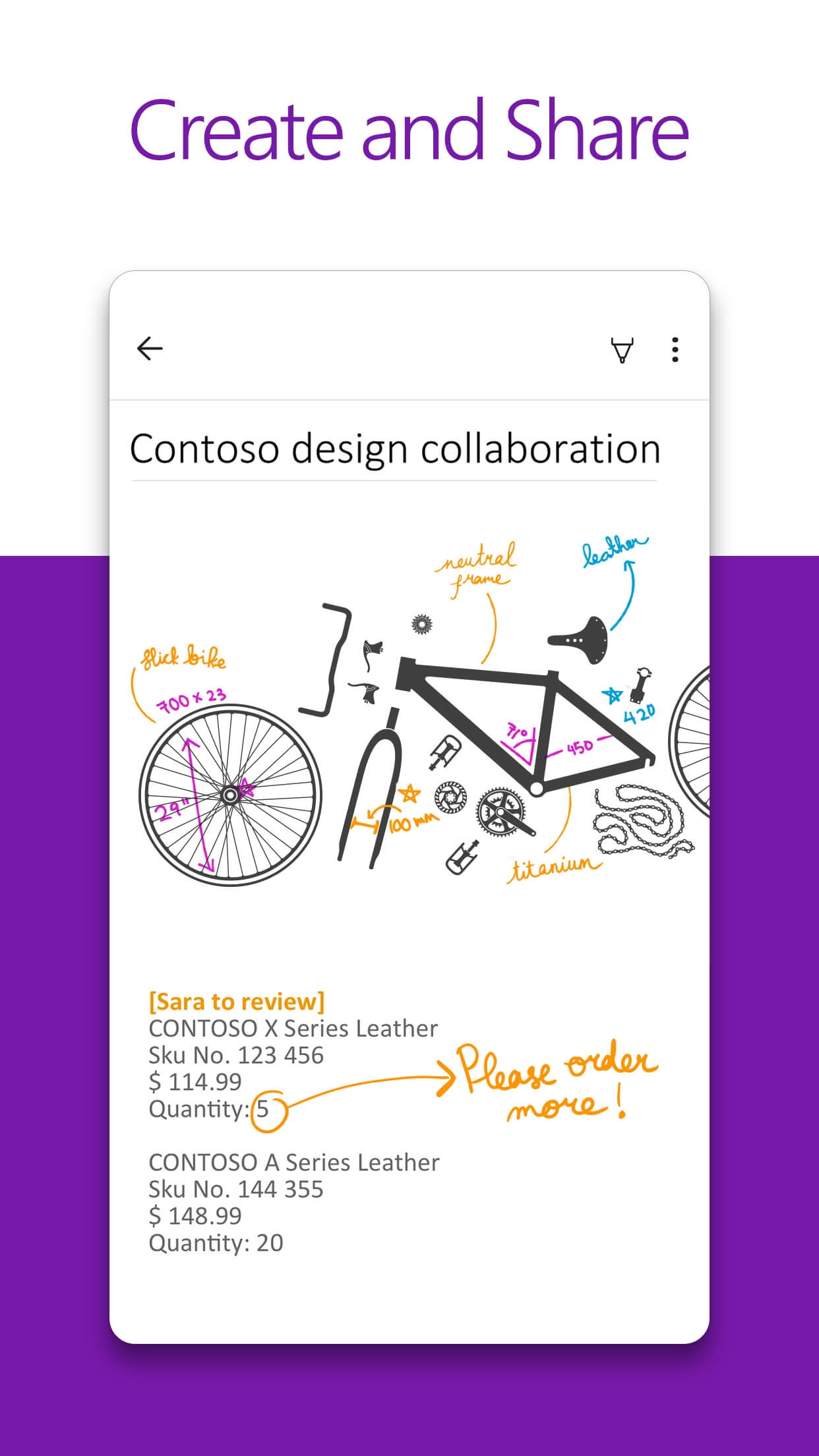 |
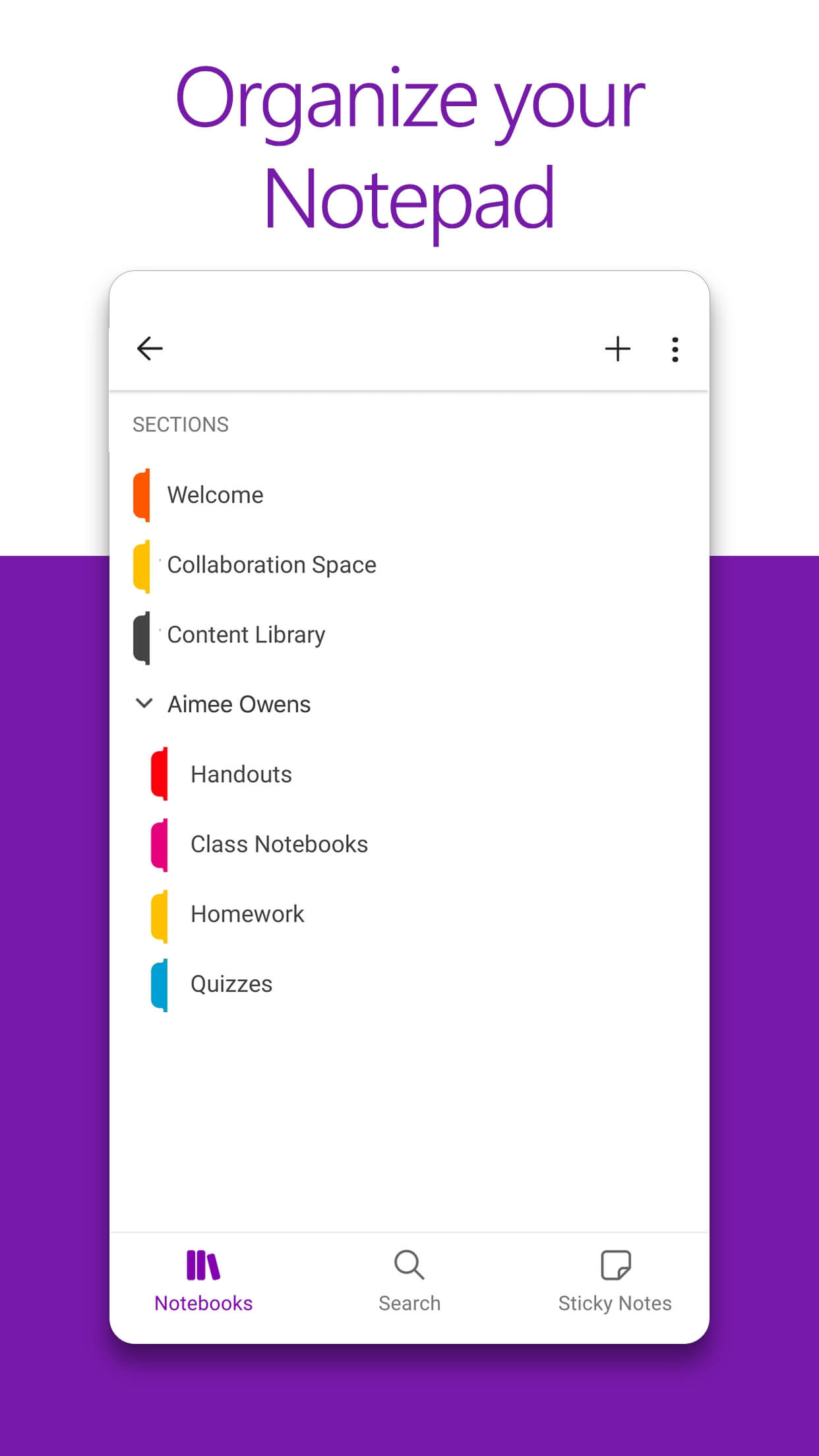 |
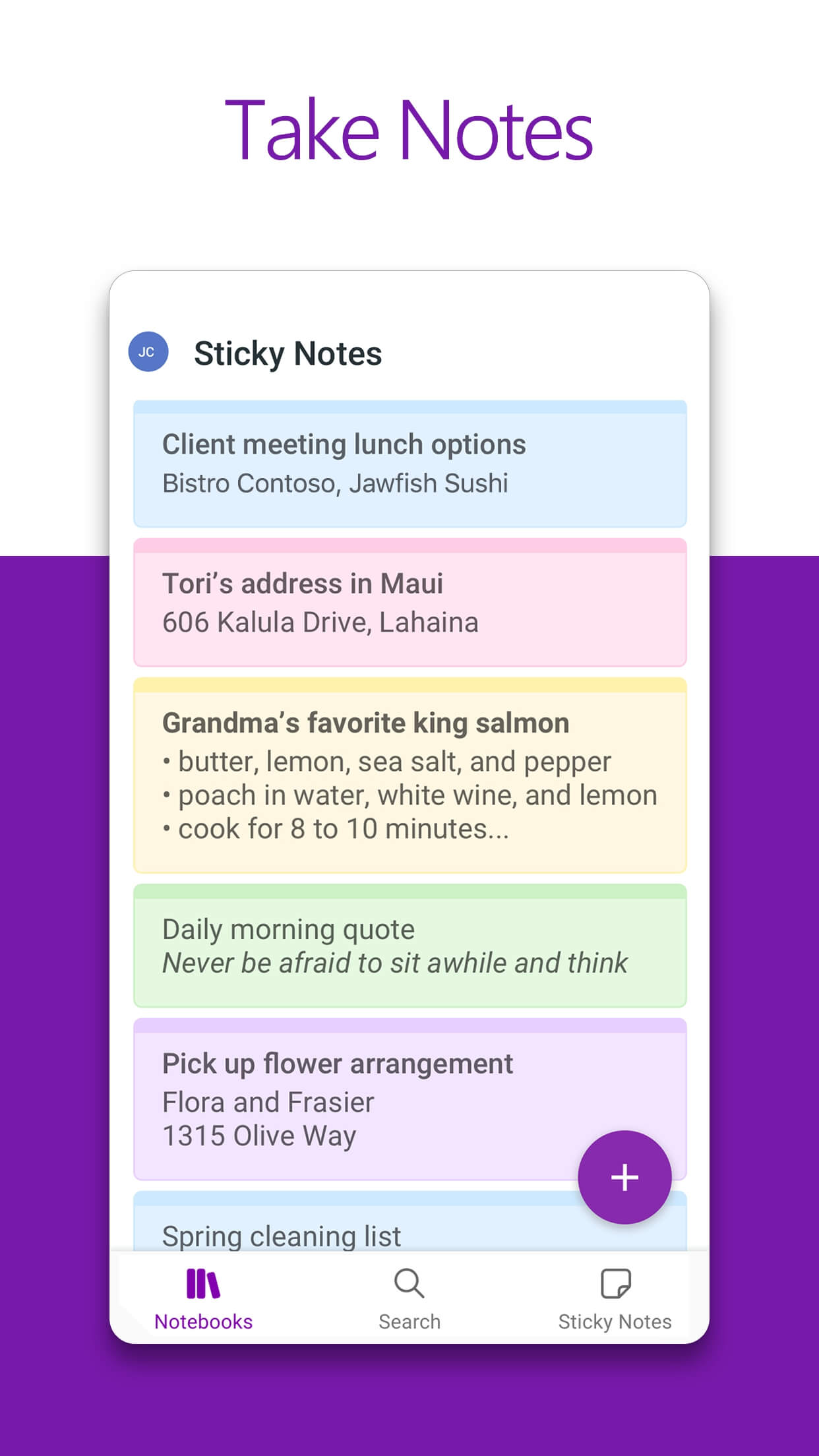 |
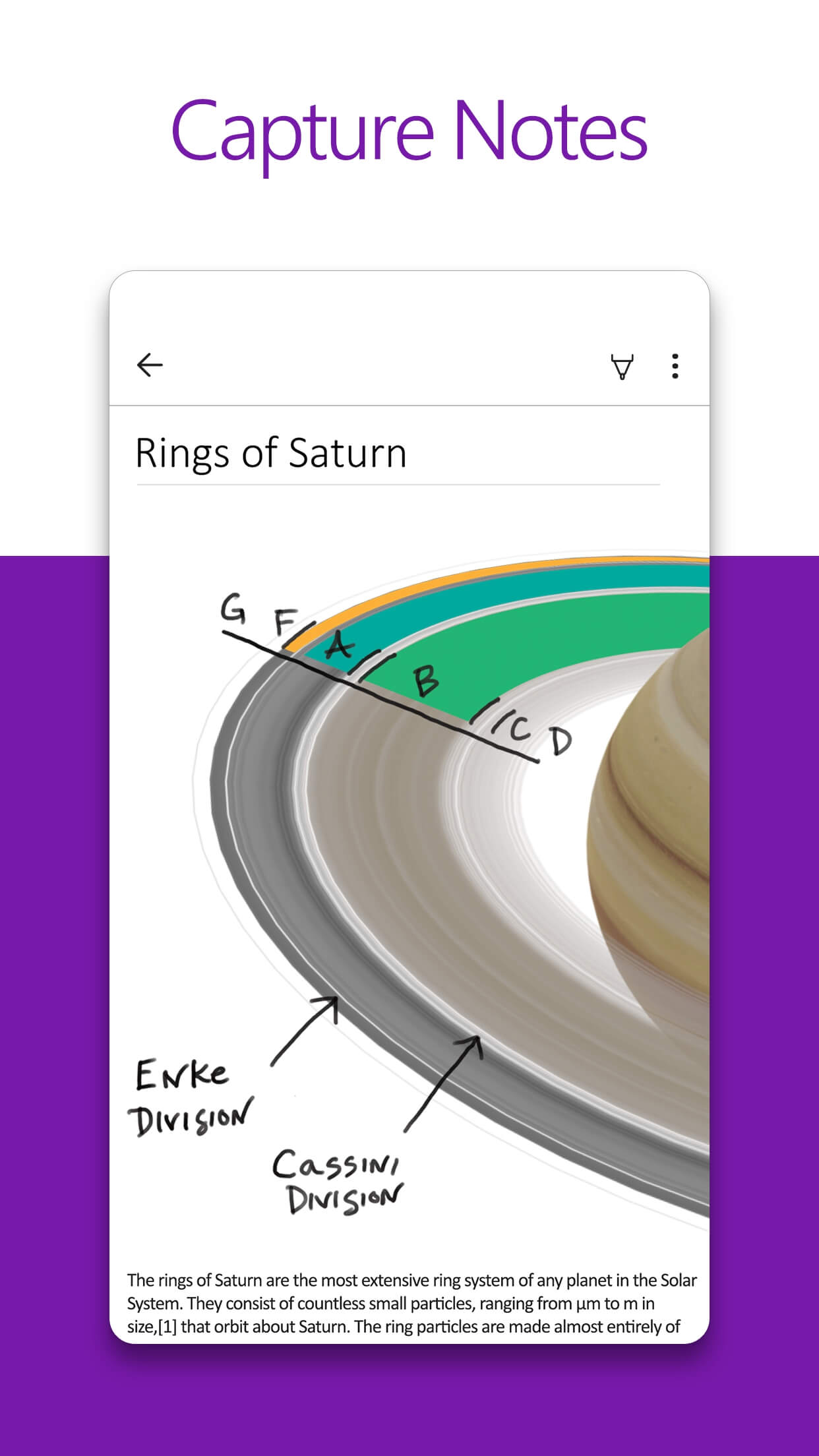 |